Scale AMS with AWS CloudFormation using Self-Hosted license
If you have already gone through the Ant Media Server cluster deployment via AWS CloudFormation service, by default it uses the AWS marketplace image of AMS.
Now here comes the question of how to deploy the Ant Media cluster quickly via CloudFormation while using the self-hosted license purchased via AntMedia directly.
So in this document, we will go through the step-by-step guide to deploy the AMS cluster with CloudFormation using the self-hosted license of Ant Media Server.
We are assuming that you already have purchased the licenses for your AMS cluster. If not, reach out to contact@antmedia.io for the discussion.
Step 1: Create the image (AMI) of AMS on your AWS account
-
First, you need to install the AMS on a basic 4-core instance (c5.xlarge). Please follow the installation document to install the server.
After the AMS is installed, there is no need to install the SSL certificate for the image. Please make sure that all the required server ports are allowed in the security groups.
-
Once the server is installed, SSH into the server and put the license key in the red5.properties file under the /usr/local/antmedia/conf folder. It should look like this:
server.licence_key=put-your-AMS-license-keyAfter saving the settings, restart the server with sudo service antmedia restart
-
Open the server at http://IP-address:5080 to verify if it is working. You do not have to create an account for web panel.
-
Then remove the instanceId file from the same /usr/local/antmedia/conf folder.
-
Then create the AMI by selecting the
Instances-->Actions-->Image and templates-->Create image.
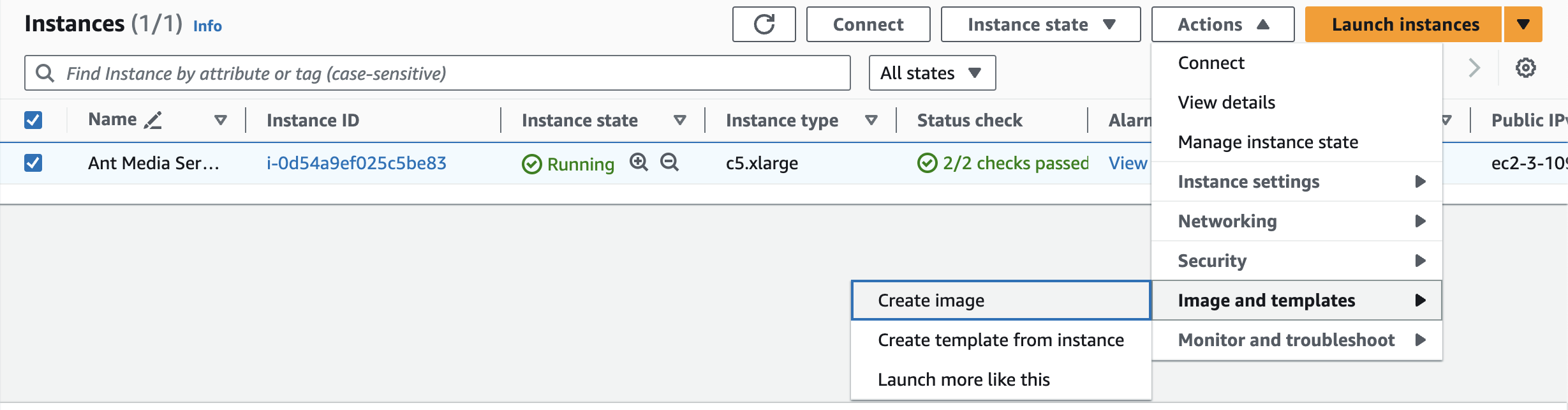
During the image creation, just provide the name and description of the image and create the image.
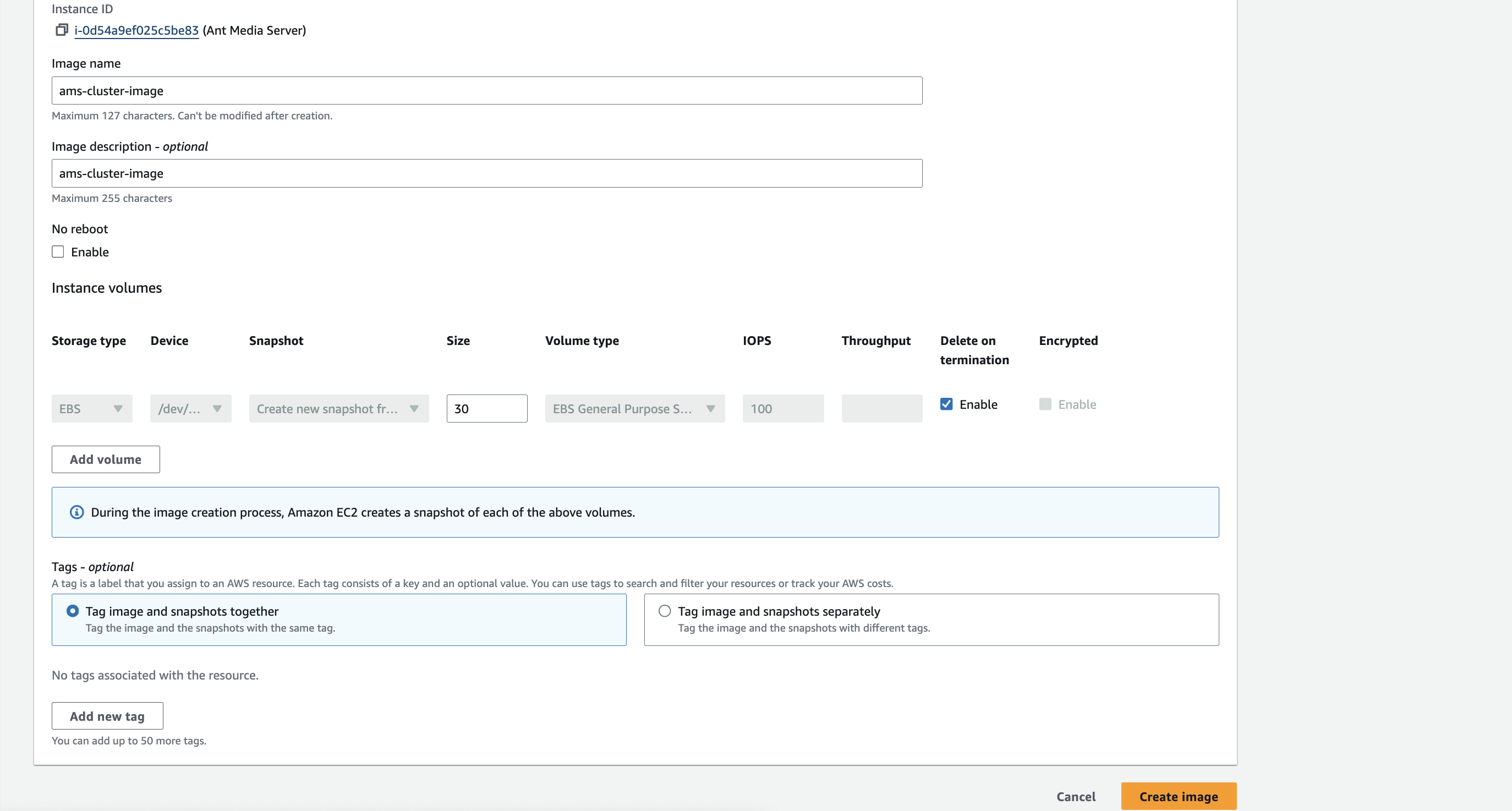
To check the image, go to the Images section of EC2 and select AMIs. Under that section, you will see your created image.
You need to note down the AMI ID of your Ant Media Server image.
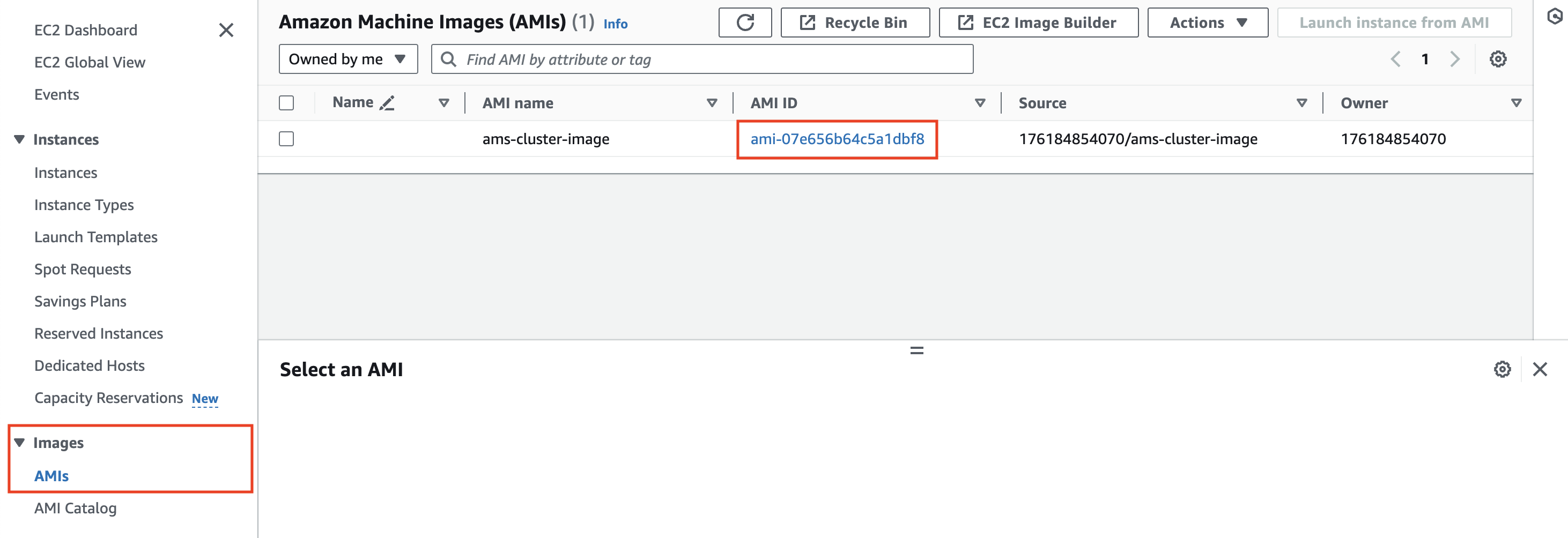
Step 2: Download and Edit the CloudFormation Template
Download the CloudFormation template from the below link to your computer.
After the template is downloaded, we have to edit it and put our image ID (an AMS image with a pre-configured license key) instead of using the marketplace image of Ant Media Server.
In the template, edit the ImageId in the Origin and Edge Launch template part as below and put your AMI ID that we generated in Step 1.
In Origin configuration, you may use the GPU image as well so for that, you need to create the AMS image on the GPU-based instance and then you have to put the ImageId in place of !Ref AntMediaGPUAmi
The GPU Image will be used when you set the GPU option to true during the deployment; otherwise, a normal image will be used, like we created and used in this document.
LaunchTemplateOrigin:
Type: 'AWS::EC2::LaunchTemplate'
Properties:
LaunchTemplateName: !Sub ${AWS::StackName}-AntMedia-LaunchTemplateOrigin
LaunchTemplateData:
InstanceType: !Ref OriginInstanceType
KeyName: !Ref KeyName
ImageId: !If [UseGPUImage, !Ref AntMediaGPUAmi, Put-Your-ImageId]
SecurityGroupIds:
- !GetAtt "InstanceSecurityGroup.GroupId"
BlockDeviceMappings:
- DeviceName: /dev/sda1
Ebs:
VolumeSize: !Ref DiskSize
VolumeType: gp2
DeleteOnTermination: true
Similarly for Edge Group
LaunchTemplateEdge:
Type: 'AWS::EC2::LaunchTemplate'
Properties:
LaunchTemplateName: !Sub ${AWS::StackName}-AntMedia-LaunchTemplateEdge
LaunchTemplateData:
InstanceType: !Ref EdgeInstanceType
KeyName: !Ref KeyName
ImageId: Put-Your-ImageId
SecurityGroupIds:
- !GetAtt "InstanceSecurityGroup.GroupId"
BlockDeviceMappings:
- DeviceName: /dev/sda1
Ebs:
VolumeSize: !Ref DiskSize
VolumeType: gp2
DeleteOnTermination: true
Step 3: Deploy the AMS Cluster using the CloudFormation Template
Now, in order to deploy the Ant Media Cluster with CloudFormation, follow this CloudFormation document step-by-step from step/point 5. All the steps will remain same for further deployment.
Once the installation is done, your servers will be launched using your own Ant Media Server Image with the pre-configured self-hosted license that you have purchased from Ant Media.
The above steps in this document were to instruct on how to create the AWS AMI of Ant Media Server with a pre-configured self-hosted license and use it to deploy the cluster.
Please feel free to reach out to Github discussions if you have any query.