Record Streams TO Wasabi Storage
Wasabi is another cloud provider that is preferred by many Ant Media Server users. You could integrate your Wasabi storage. Let’s see how it can be done with a few steps!
Firstly, you need to create a new access key in your Wasabi account.
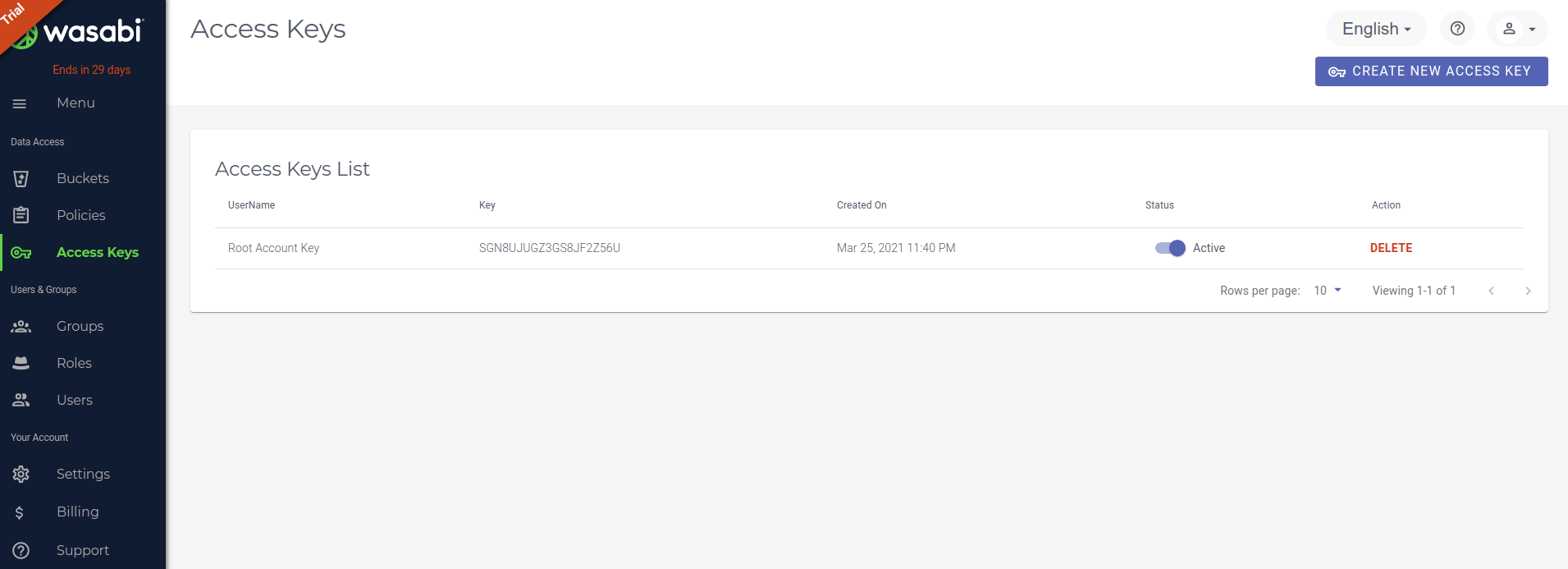
After generating Access keys and Secret keys, you need to create a bucket. Just click the Create Bucket button on the right side.
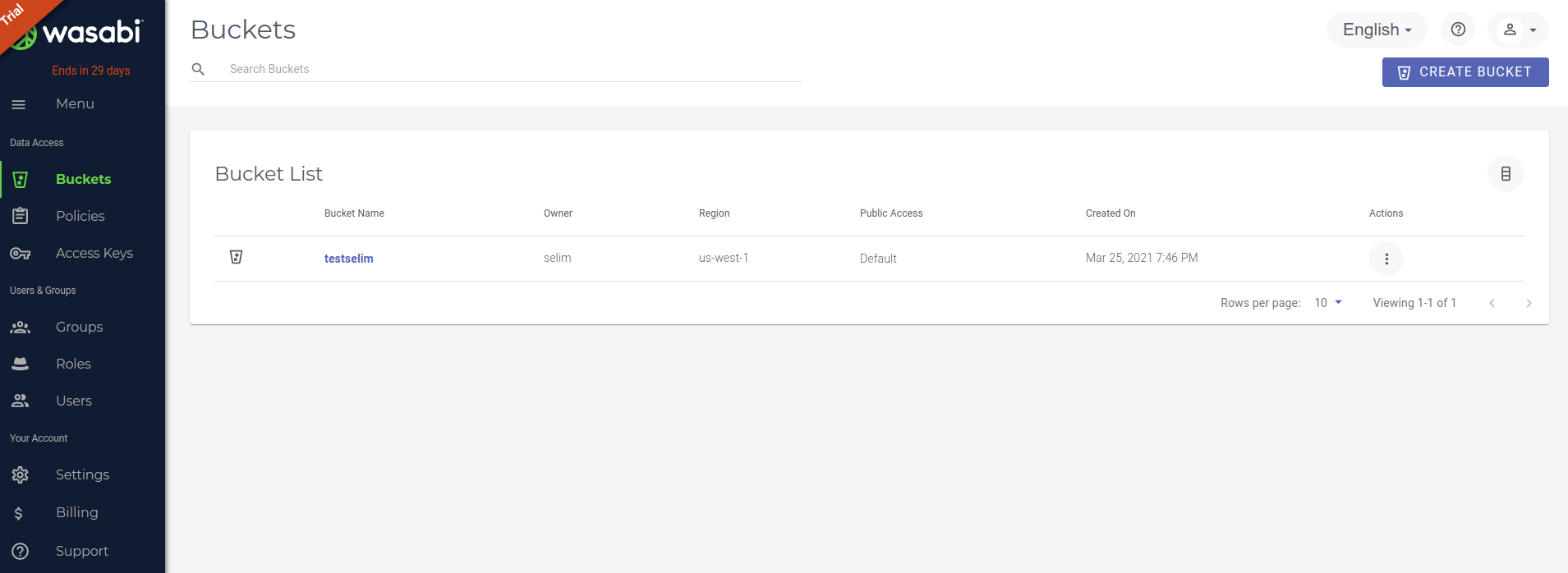
Then, log in to http://your_ams_server:5080, enable Record Live Streams as MP4 and Enable S3 Recording, enter the S3 credentials you have created, and save the settings.
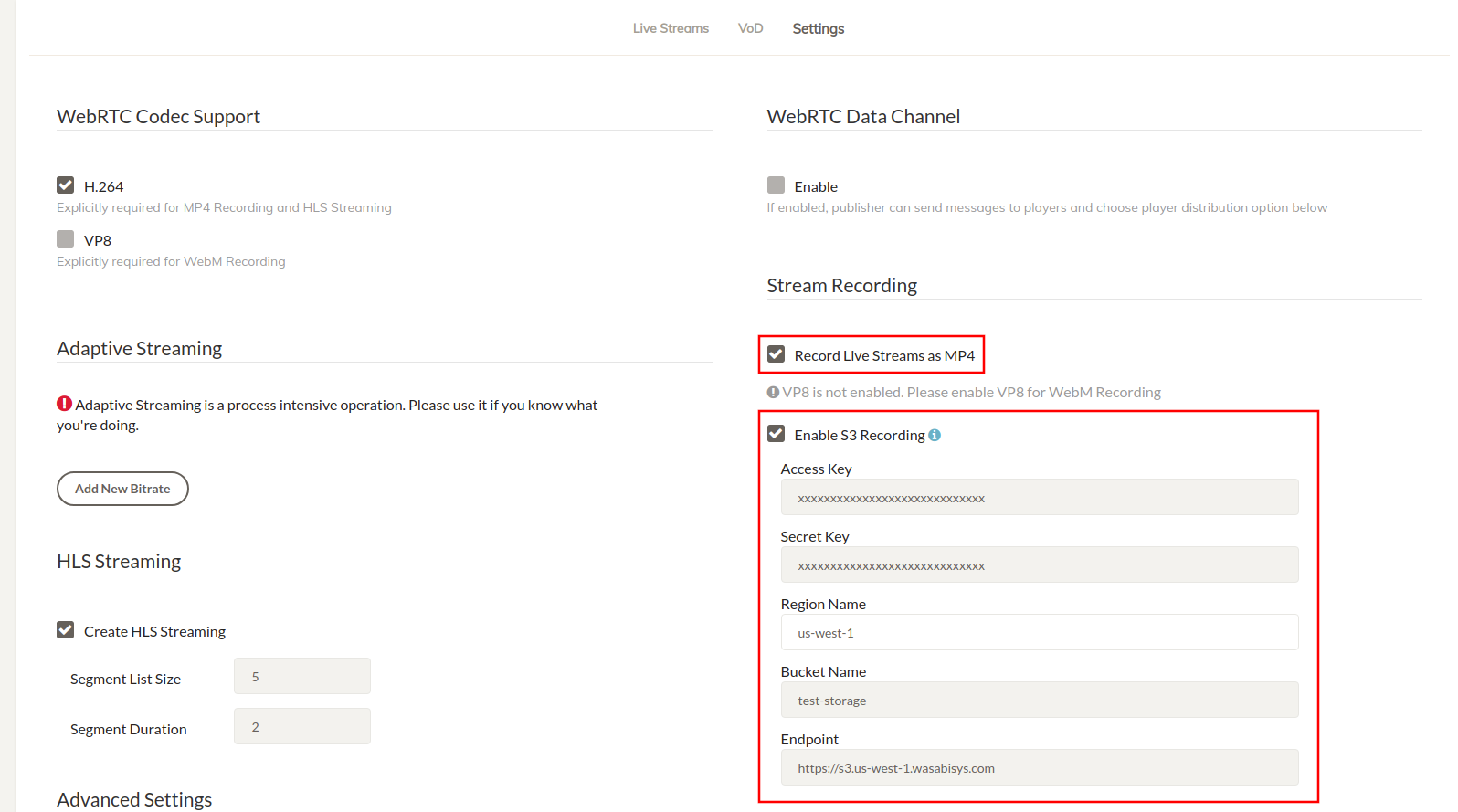
Your MP4 files and Preview files will be uploaded to your Wasabi storage automatically.
Enable HTTP Forwarding for Playback
When your stream (mp4, m3u8 or preview) files are uploaded to Wasabi Storage, they are no longer available on Ant Media Server local storage. If you try to play them directly from AMS URLs, you may encounter a 404 Not Found error.
To resolve this, enable HTTP Forwarding so Ant Media Server automatically redirects requests to your OVH Object Storage.
Steps to Enable HTTP Forwarding
-
Log in to the Ant Media Server Management Panel
-
Navigate to your application (e.g.,
live) and go to Application Settings → Advanced Settings. -
Set the following properties:
httpForwardingExtension: mp4,m3u8
httpForwardingBaseURL: https://{bucket-name}.s3.{region}.wasabisys.comExample:
httpForwardingExtension: mp4,m3u8
httpForwardingBaseURL: https://mybucket.s3.us-east-1.wasabisys.com -
Save your settings
Playback
Once forwarding is configured, you can share or embed your AMS URLs as usual. The media will actually be served from Wasabi, while users continue to use your Ant Media Server domain.
Now, when you access:
https://your-domain:5443/live/streams/recording.mp4
Ant Media Server will forward the request to:
https://mybucket.s3.us-east-1.wasabisys.com/streams/recording.mp4