Enforce Stream Quality
Ant Media Server (AMS) has the ability to force stream quality. In this guide, you'll learn what it is, how it works, and how to benefit from the stream quality feature.
The client-side viewer can enforce a resolution it would like to get. Keep in mind that if you request a quality with a bitrate higher than the client's bandwidth, you may see some packet drops or pixelations.
How does the adaptive bitrate work?
Ant Media Server measures the viewers' internet speed and sends the best quality according to the internet speed of the viewer.
Example:
- Assume that there are two bitrates on the server.
- The first one is 360p and 800kbps.
- The second one is 480p and 1000kbps.
- Assume that the viewer's internet speed is as follows:
- Above 1000kbps: In this case, a resolution of 480p is sent.
- Less than 800kbps: In this case, a resolution of 360p is sent.
The adaptive bitrate feature makes sure that the end user only gets what the server is sending out.
You can learn more about the adaptive bitrate in the previous document.
Enforce Quality in WebRTC
Once the stream starts playing, the viewer receives the play_started notification.
In WebRTCAdaptor, call getStreamInfo with webRTCAdaptor.getStreamInfo(streamId).
else if (info == "play_started")
{
console.log("play started");
webRTCAdaptor.getStreamInfo(streamId);
}
else if (info == "play_finished")
{
Retrieve Stream Information
Calling getStreamInfo triggers a response from the server containing stream details like adaptive resolutions, audio bitrate, and video bitrate.
else if (info == "streamInformation") {
var streamResolutions = new Array();
obj["streamInfo"].forEach(function(entry) {
//It's needs to both of VP8 and H264. So it can be dublicate
if(!streamResolutions.includes(entry["streamHeight"])){
streamResolutions.push(entry["streamHeight"]);
}
});
After getting stream info, you can force a specific resolution using:
webRTCAdaptor.forceStreamQuality("{your_stream_Id}", {the_resolution_to_be_forced});
For more details, check out this code snippet.
Enforce Quality on Client Side
There is a working sample player.html below. When you choose a resolution, it'll force the quality. You can select the resolution, as you can see from the screenshot below.
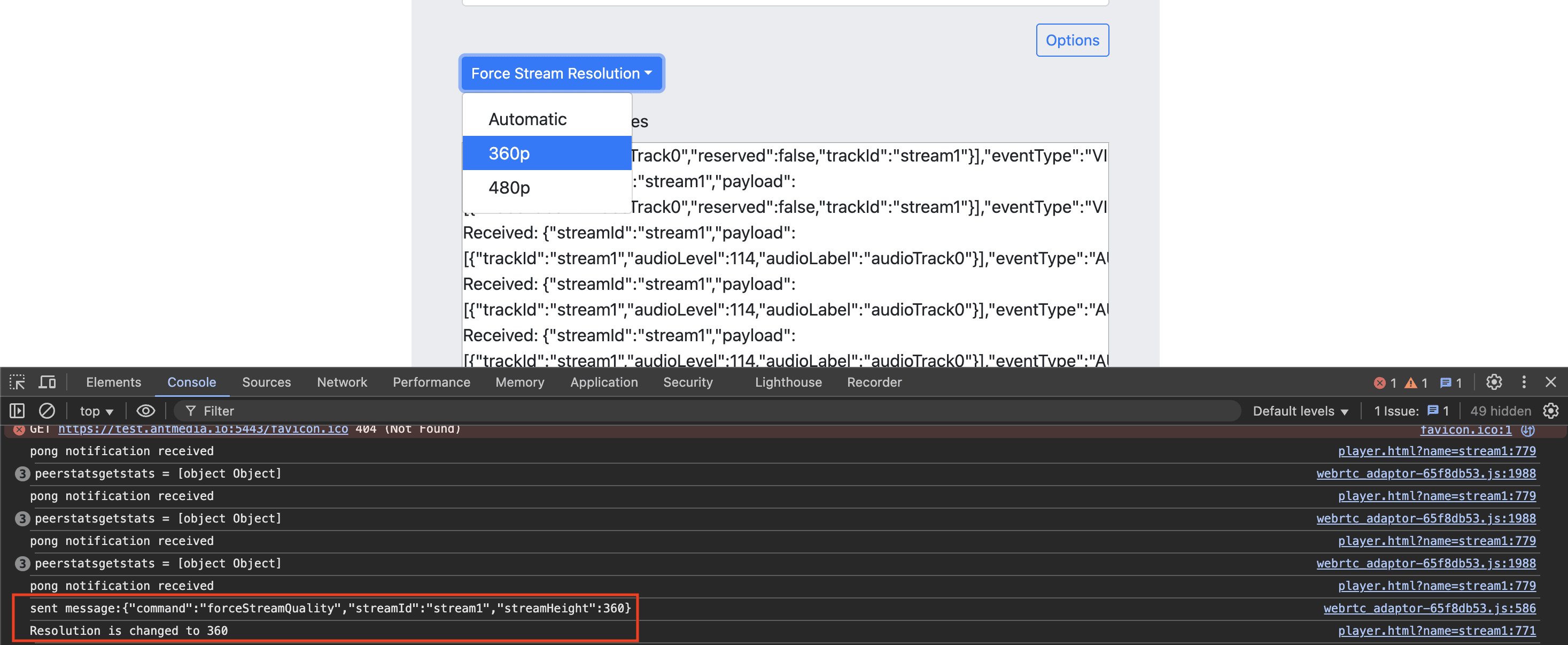
In the example above, 360p resolution is selected.
Enforce Stream Quality in AMS Web player (play.html)
AMS also allows enforcing quality in the Web Player (play.html), similar to player.html. Users can select a resolution, and the stream will be forced to that quality.
To learn more about AMS Web Player, check here.
Just change the playOrder to play stream with WebRTC, HLS, DASH, or LL-HLS. The stream quality can be selected in the same way.
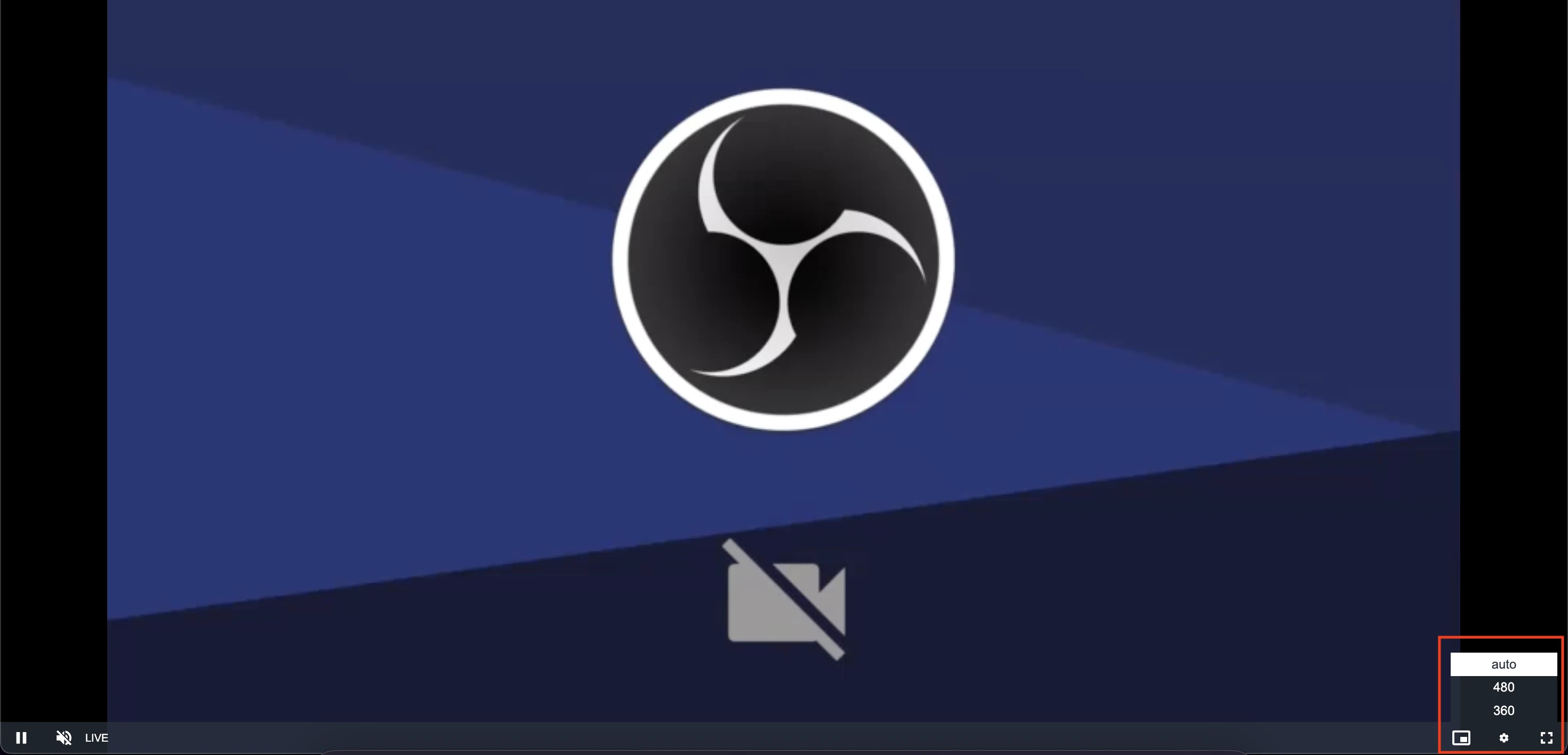
Enforcing Quality for M3U8 HLS URL
Since some users play the HLS directly via M3U8, you can enforce stream quality by requesting a specific HLS variant. This can be achieved by selecting the appropriate .m3u8 file that corresponds to the desired quality.
For example, if your HLS playlist has multiple bit rates:
- adaptive.m3u8
- 240p
- 360p
- 480p
- 720p
Here is the HLS URL format for specific bitrate and resolution:
https://domain:port/AppName/streams/[streamid]_[quality].m3u8
For example:
https://domain:5443/live/streams/stream1_480p1000kbps.m3u8
This ensures the player loads only specified quality instead of relying on adaptive selection.
To learn more about HLS playback, check out here.
Enforcing Quality for M3U8 Low Latency HLS URL
Check out here to learn more about the low-latency HLS.
Here is the LL-HLS URL format for specific bitrate and resolution:
https://domain:port/AppName/streams/ll-hls/streamId/resolution/streamId__lowlatency.m3u8
For example:
https://domain:5443/live/streams/ll-hls/stream1/480/stream1__lowlatency.m3u8