Installing Ant Media Server on Amazon Elastic Kubernetes Service (EKS)
You need to have the AWS CLI software and the Kubernetes command line tool installed on your computer.
Step 1: Navigate to EKS Service
After logging into AWS, search for the EKS service and find the Elastic Kubernetes Service, then click the Create Cluster button and Select Custom Configuration.
Step 2: Name the Kubernetes Cluster
After setting a name for the cluster, Cluster IAM Role should be selected. Then choose the Kubernetes version. You can follow this link to create a Cluster Service Role.
Step 3: Configure Networking
In this section, subnets under VPC should be selected and a security group should be created.
Step 4: Optionally Setup Logging
You can activate the following options for logging.
Step 5: Select add-ons
Follow this step with default selections.
Step 6: Configure add-on Settings
Follow this step with default selections.
Step 7: Create the Cluster
Let’s confirm the configurations have been set correctly and create the cluster by clicking the Create button.
Step 8: Create a Node Group
When your cluster’s status is changed from pending to active, click on the Configuration > Compute tab and click on the Add Node Group button.
Type your node name and create the Node IAM Role.
Step 9: Scaling Configure
Click on the Next button after you configure the scaling of the AMI type, Capacity type, Instance type, Disk and Node Group.
Step 10: Select Subnets
Select your subnets and click on the Next button.
Step 11: Create the Node Pool
Finally, after checking the configurations, create the Node Pool by clicking on the Create button.
Step 12: Update Security Group
From the Networking tab, click on your Cluster security group.
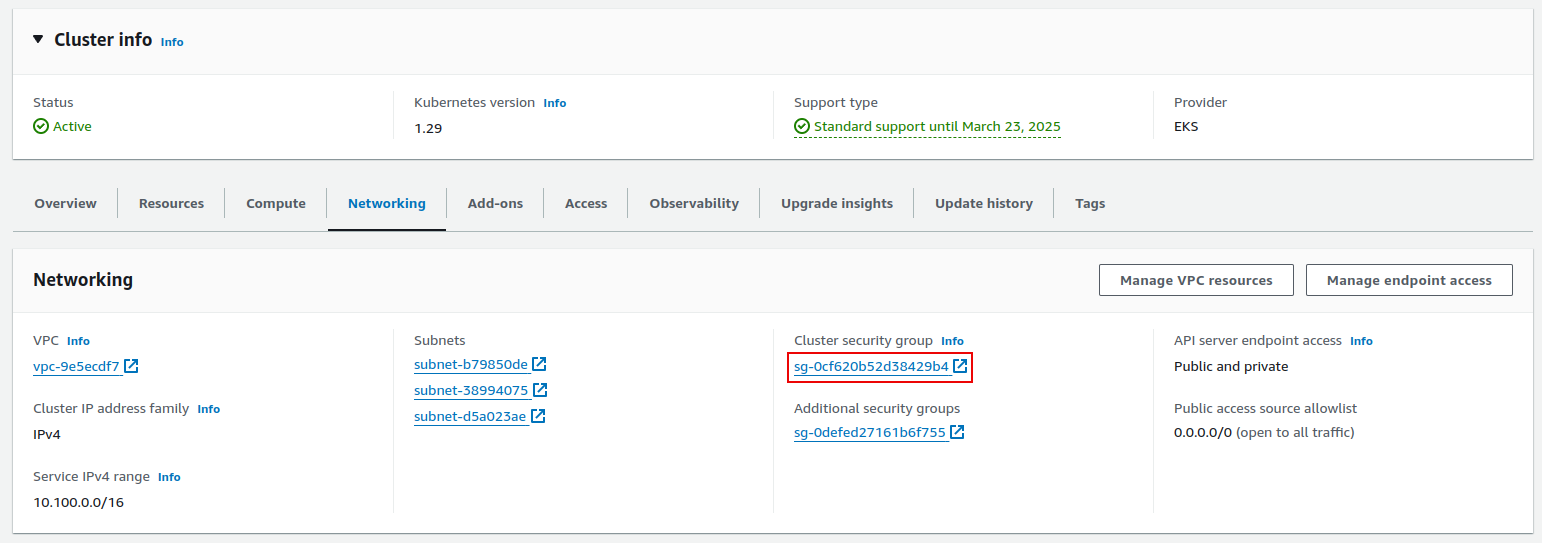
And then open UDP ports 50000-60000.
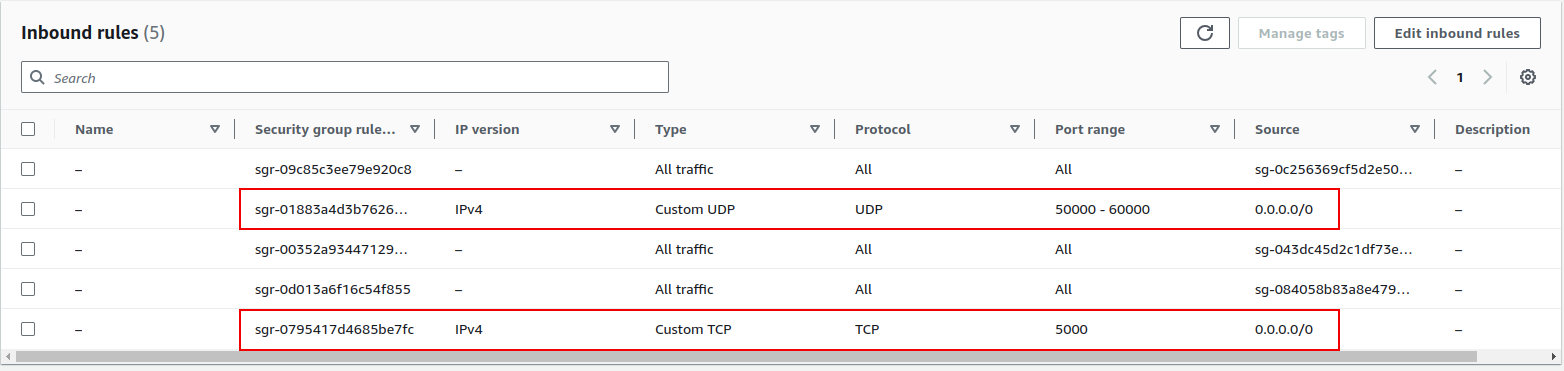
Step 13: Update Kubernetes Cluster
Update the Kubernetes cluster kubeconfig settings and then list the nodes with the kubectl get nodes command.
aws eks --region your_region update-kubeconfig --name clustername
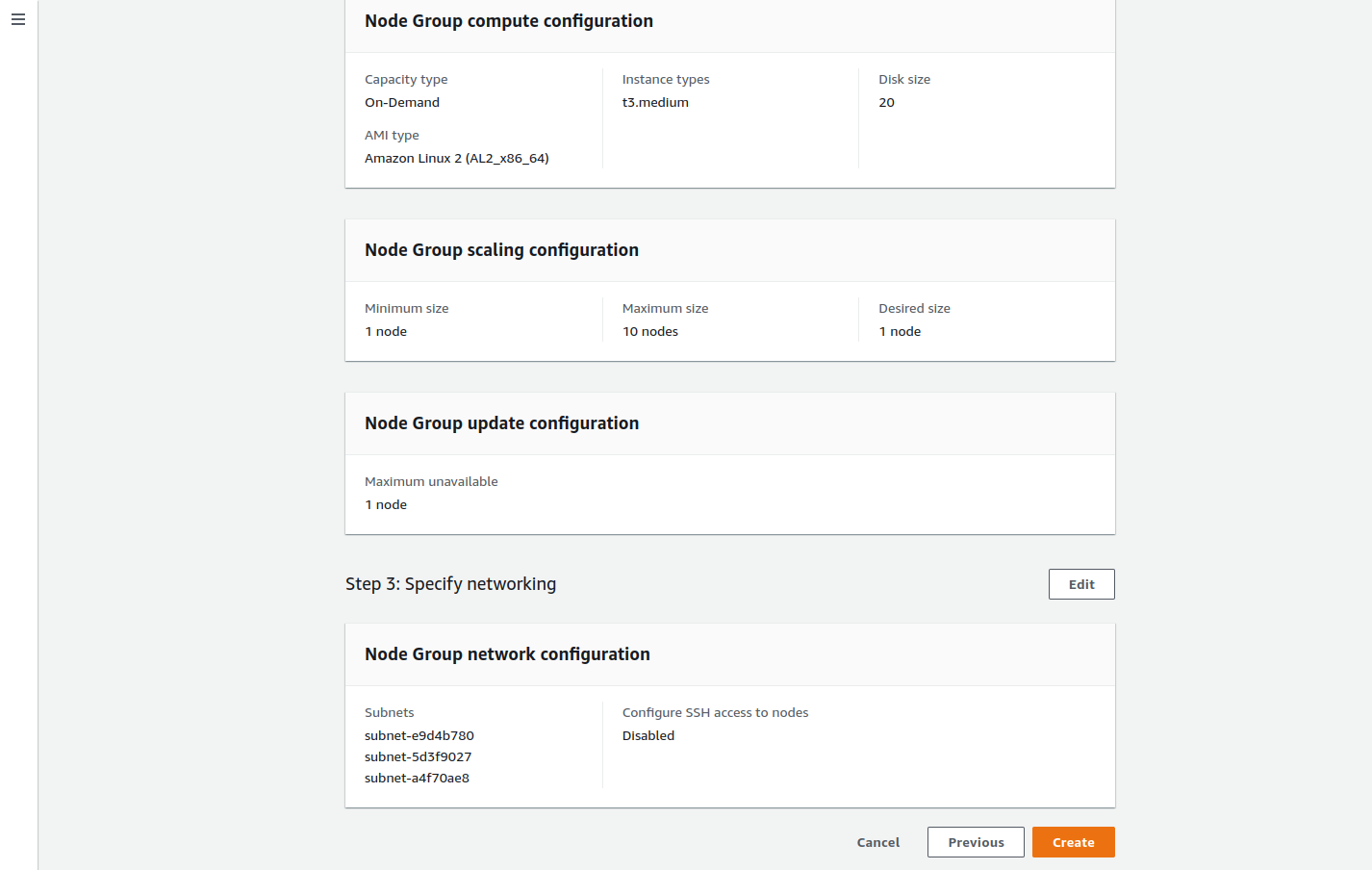
Step 14: Deploy Ant Media Server
Now, it’s time to deploy Ant Media Server on the Kubernetes cluster by applying the yaml files.
Download all yaml files from the following link or clone the repo.
https://github.com/ant-media/Scripts/tree/master/kubernetes
After downloading the files, you can customize the YAML files or deploy them directly.
kubectl create -f ams-k8s-mongodb.yaml
kubectl create -f ams-k8s-deployment-origin.yaml
kubectl create -f ams-k8s-deployment-edge.yaml
kubectl create -f ams-k8s-hpa-origin.yaml
kubectl create -f ams-k8s-hpa-edge.yaml
kubectl create -f ams-k8s-rtmp.yaml
Once the changes on the ams-k8s-ingress.yaml file are done, let’s create our ingress.
kubectl create -f ams-k8s-ingress-origin.yaml
kubectl create -f ams-k8s-ingress-edge.yaml
If everything works well, you will see the public IP address/domain name in the kubectl get ingress command’s output. After you make your DNS registration, you will be able to access over the domain you have determined.

Run kubectl get services command to get the RTMP address. You can send broadcasts over 1935 to the domain name that appears as EXTERNAL-IP.

When we check the Ant Media Server dashboard, we can see that 2 nodes have joined the cluster.
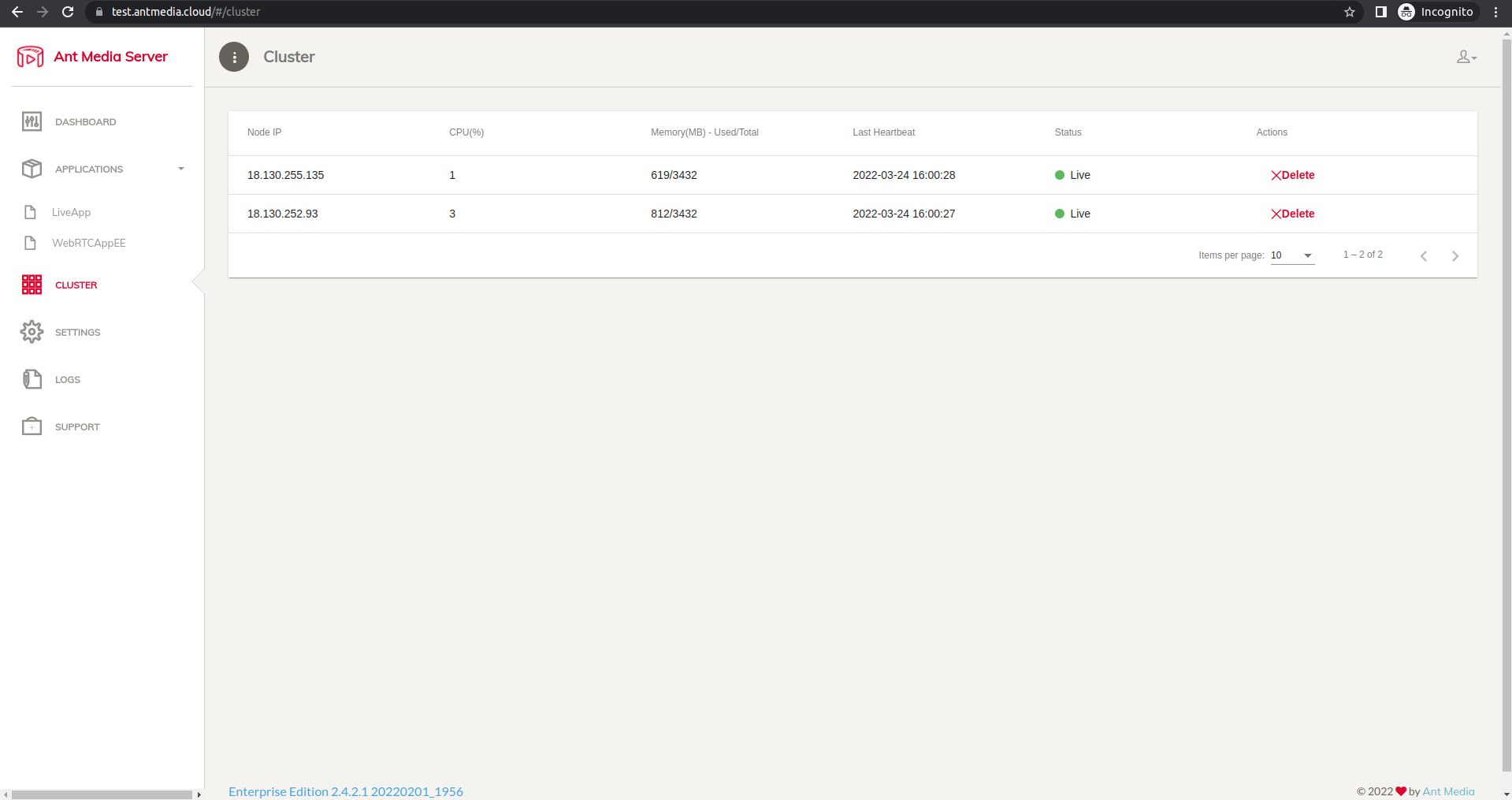
If you don't want to deal with any of this then I suggest you look at helm deployment.