Management Panel REST API Services
Some REST commands which are not application specific, such as creating and deleting an app, creating a new user, etc, require an authentication filter by logging in to the management panel.
This creates a few limitations for people who don't want to use the web panel every time and want access to all of the REST commands.
There are two authentication methods you can use to access the web panel using the REST API. Using a JWT Token or Username and password.
In earlier versions of Ant Media Server, using the JWT API Filter required editing the web.xml file under conf directory before making API requests to the web panel.
In more recent versions, it's possible to simultaneously use the JWT Filter and Username and Password methods.
JWT Token Authentication
First, open the conf/red5.properties file and find and replace the following lines:
server.jwtServerControlEnabled=false
server.jwtServerSecretKey=
with these ones:
server.jwtServerControlEnabled=true
server.jwtServerSecretKey=your-secret-key-at-least-32-character
Now restart the Ant Media Server
sudo service antmedia restart
REST API for the web panel is listed Management REST Service. Web Panel REST methods are binded below https://SERVER\_FQDN:PORT/rest/
Generate JWT Token
Let's assume that we've entered this key (cizvvh7f6ys0w3x0s1gzg6c2qzpk0gb9) as server.jwtServerSecretKey
First, generate the JWT Token at JWT Debugger. We've entered the Secret key and removed the data field because we don't send payload as shown below. This way, JWT token that we can use is eyJhbGciOiJIUzI1NiIsInR5cCI6IkpXVCJ9.e30.tA6sZwz_MvD9Nocf3Xv_DXhJaeTNgfsHPlg3RHEoZRk
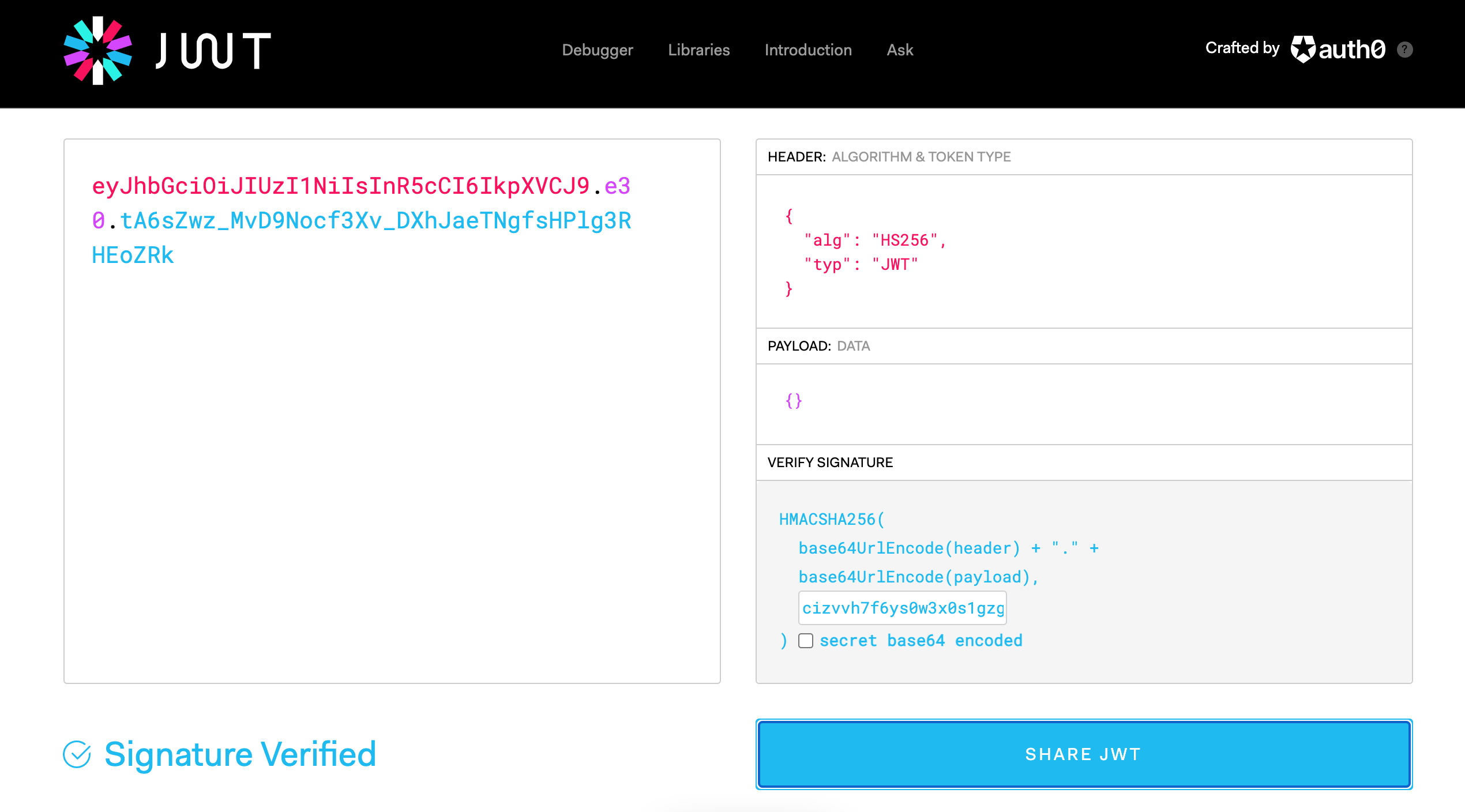
Make curl Request
Let's use the JWT Token in ProxyAuthorization header as follows
curl -X GET -H "Content-Type: application/json" -H "ProxyAuthorization:eyJhbGciOiJIUzI1NiIsInR5cCI6IkpXVCJ9.e30.tA6sZwz_MvD9Nocf3Xv_DXhJaeTNgfsHPlg3RHEoZRk" "https://example.com:5443/rest/v2/system-resources"
Then Ant Media Server responds with system resources information such as CPU Load, Memory, etc. For all REST Methods, please visit the Management REST Service Reference
Username and Password Authentication
Now, we need to authenticate the username and password.
In order to authenticate the user, we need to pass the login username and password to the AuthenticateUser API call.
Convert Password to MD5 Hash
Since the password is encrypted with MD5 encryption, let's get the MD5 encrypted password by entering your original password.
Now that we have the MD5 encrypted password, let's make the AuthenticateUser REST API call. You can use postman to make these REST API calls.
Payload
The payload in the body can be entered like:
{ "email": "your-username", "password": "05a671c66aefea124cc08b76ea6d30bb" }
Make curl Request
Now that the User is authenticated, we can make the REST API calls for accessing Dashboard REST Services.
Let's get the list of Applications from the Server:
curl -X GET -H "Content-Type: application/json" -H "Authorization: eyJhbGciOiJIUzI1NiIsInR5cCI6IkpXVCJ9.e30.tA6sZwz_MvD9Nocf3Xv_DXhJaeTNgfsHPlg3RHEoZRk" "https://SERVER_FQDN:5443/rest/v2/applications"
The response should be something like
{"applications":["LiveApp","WebRTCAppEE"]}
Then, you can use all Web panel REST methods using the header as shown in the sample above.