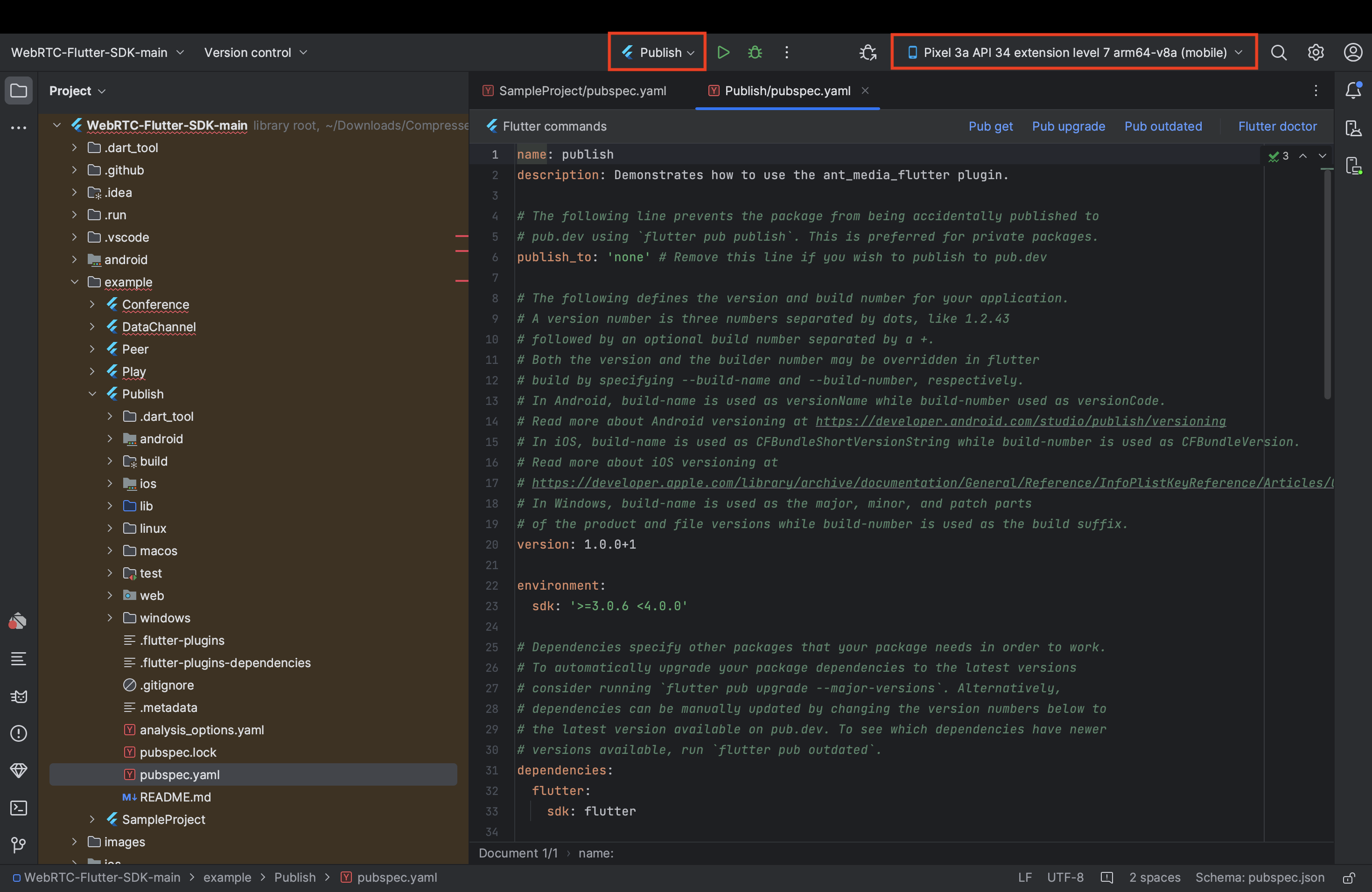Download and install Flutter WebRTC sample projects
WebRTC Flutter samples are free to download. You can download/clone them via Flutter SDK Github repository.
Open SDK in Android Studio, and make sure you have installed the Flutter and Dart plugins.
Make sure that the paths of Flutter and Dart SDK are correctly configured in the Android Studio Language and Frameworks settings, as shown below.
Open Settings > Languages & Frameworks
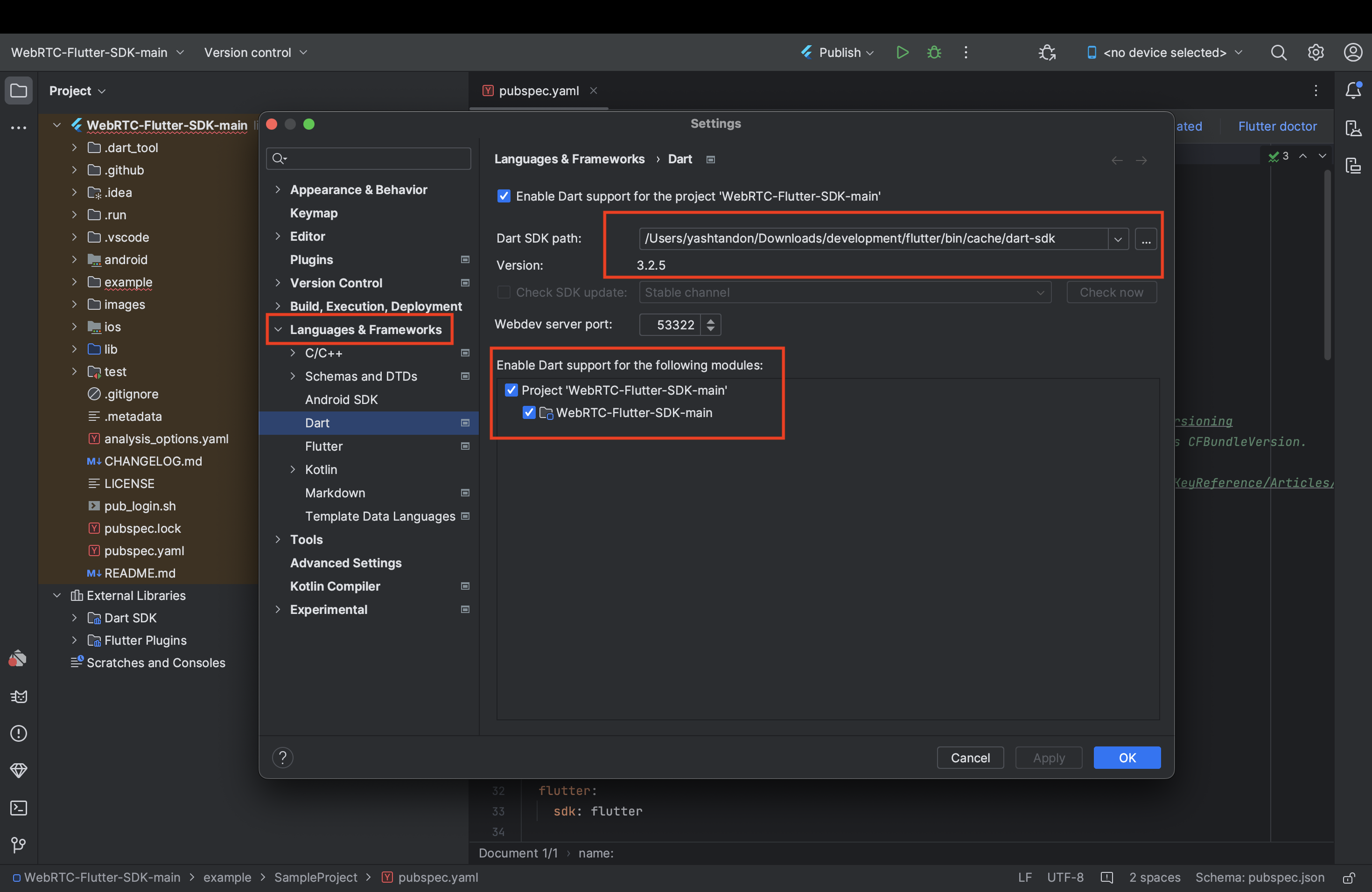
If these plugins have been installed and the locations of Flutter and Dart SDK are configured correctly, then the options to run the samples will appear automatically after source code indexing. Please refer to the below screenshot.
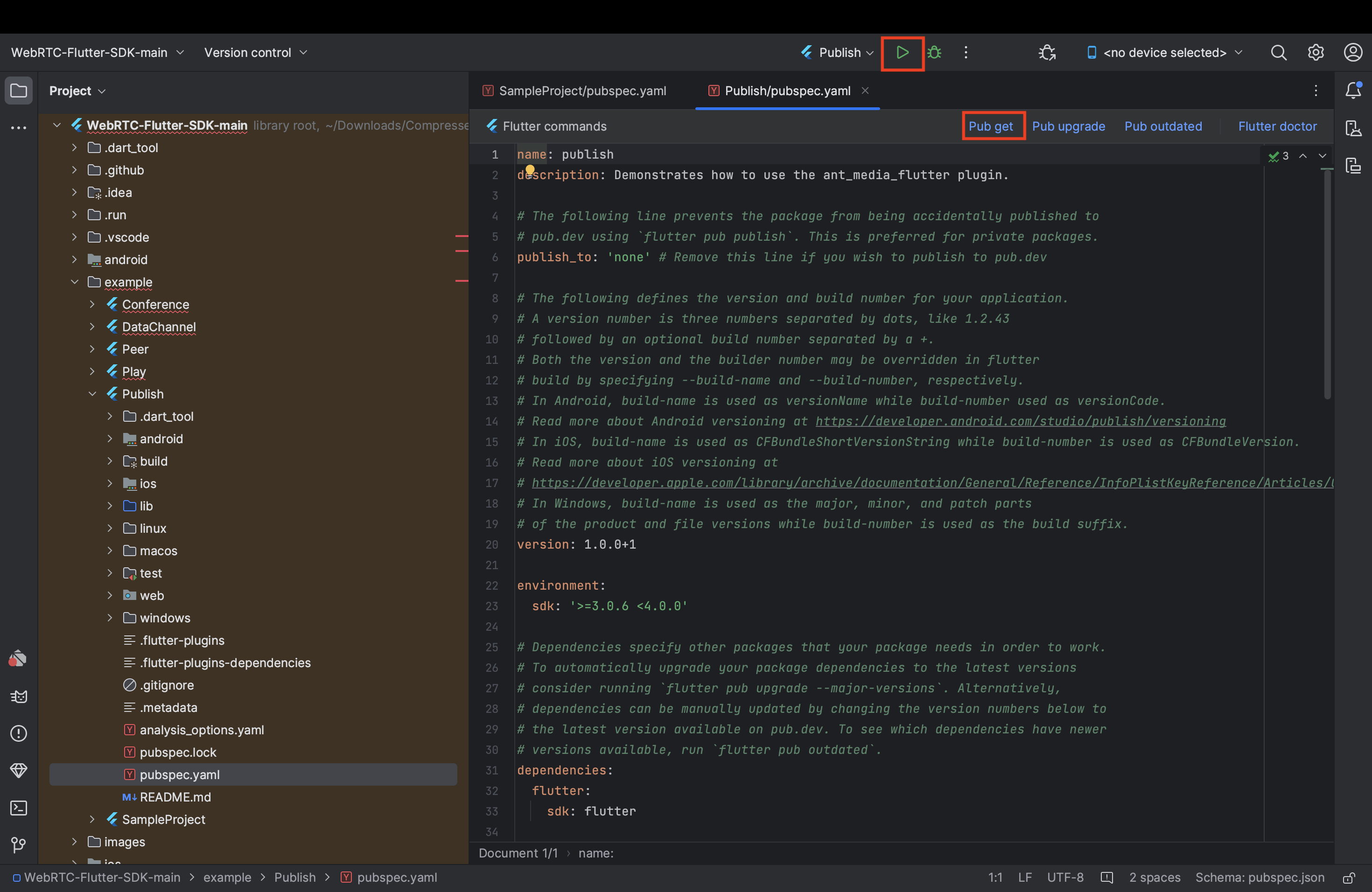
Install dependencies and run sample project
In the project navigator, you will find a folder named examples. In the example folder, there is a SampleProject that uses the ant_media_flutter dependency with all options (Publish, Play, P2P Conference and DataChannel) to test.
In the same examples folder, there are separate projects to test Publish, Play, Peer, Conference and DataChannel individually.
All projects use Ant Media Flutter dependency, which is added to the pubspec.yaml file.
Click on the Pub get button to install the dependency in the project. Pub get button appears only when pubspec.yaml file is opened in the editor.
Run the WebRTC Flutter sample apps
To run the sample apps on Android, you need to connect the Android device with your workstation. For that, make sure you have enabled the developer options and USB debugging on your device. On Android 4.1 and lower, the Developer options screen is available by default. To get the developer options screen on Android 4.2 and higher, follow the below steps:
- Open the Settings app
- Select System
- Select About phone
- Scroll to the build number and tap it 7 times
- Return to the previous screen to find Developer options near the bottom
- Scroll down and enable USB debugging
If USB debugging is enabled on your device, then your device name will automatically be available in the list of devices.
Just select the device, select the sample project from the target list and click on the run button. The Gradle task will start and wait for some time until the app builds. After the building is complete, a confirmation popup will appear to your device for installation.