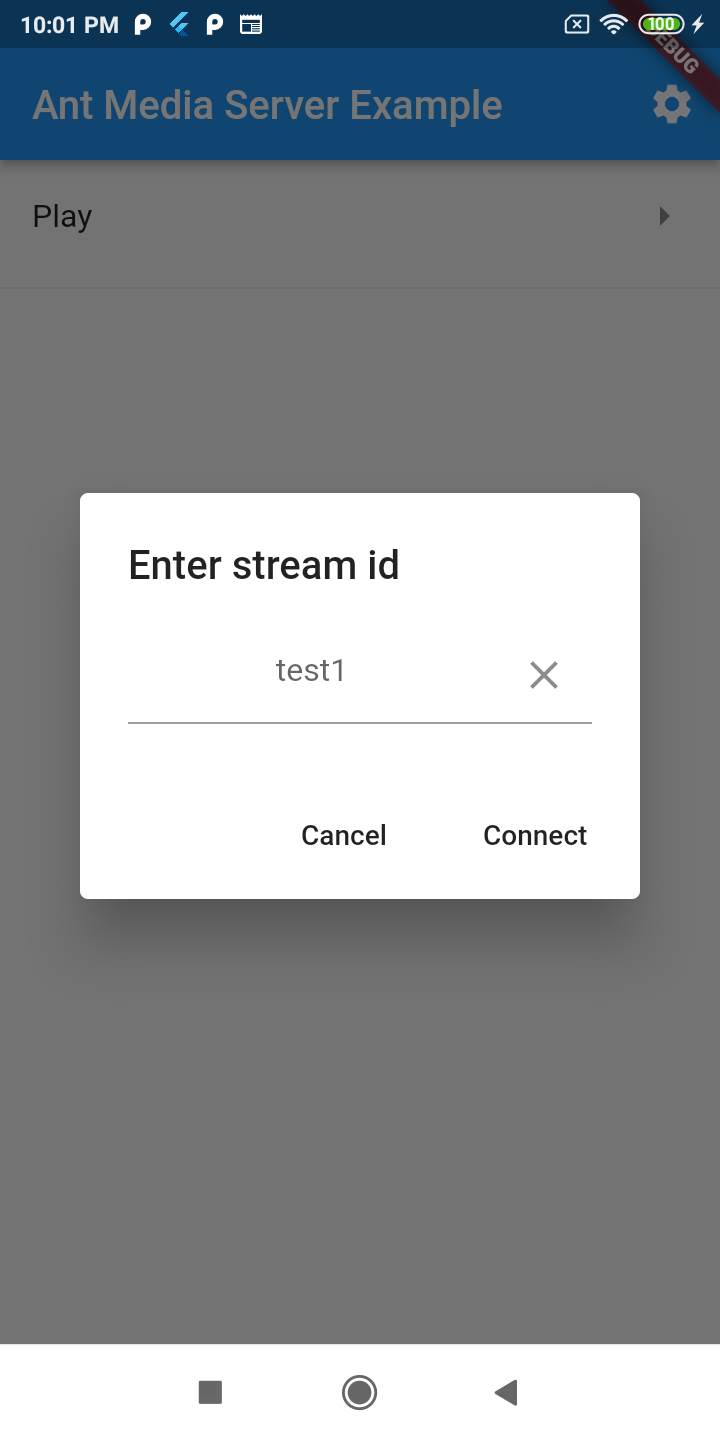Playing WebRTC stream sample in Flutter
In order to run the play sample app, select the Play application from the target list and click the Run button. Once the app is installed and running on your device, enter the server IP address. To enter the IP address, please follow the below steps.
- Tap on the Setting icon in the top right corner of the application.
- Enter the Server IP as
ws://ant_media_server_address:Port/WebRTCAppEE/websocket - Click Set Server Ip button to save it.
-08bc370ddd49262605869204be80d792.jpeg)
Before playing, make sure that there is a stream that is already publishing to the server with the same streamId that you want to play. You can quickly publish a WebRTC stream to the Ant Media Server via a sample page.
https://your_domain:5443/WebRTCAppEE
- Select Play from the list item.
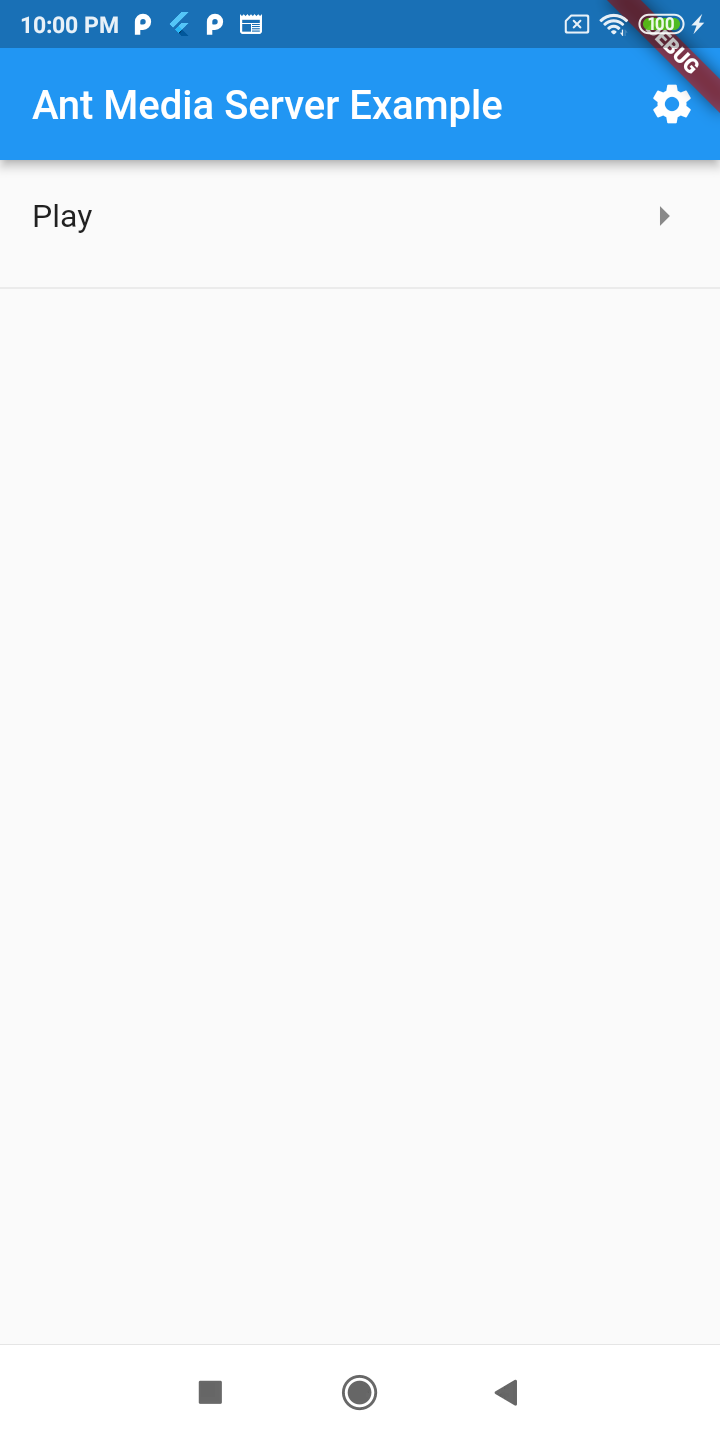
- Enter the stream Id which you want to play.