IP Camera Streaming
Ant Media Server users can pull IP camera streams easily from the management panel. In other words, you don’t need to write any commands or use a terminal to be able to re-stream external sources.
For IP camera re-streaming, the camera should support the ONVIF standard. ONVIF makes it easy to manage IP cameras. All CRUD and PTZ operations are based on well-defined SOAP messages.
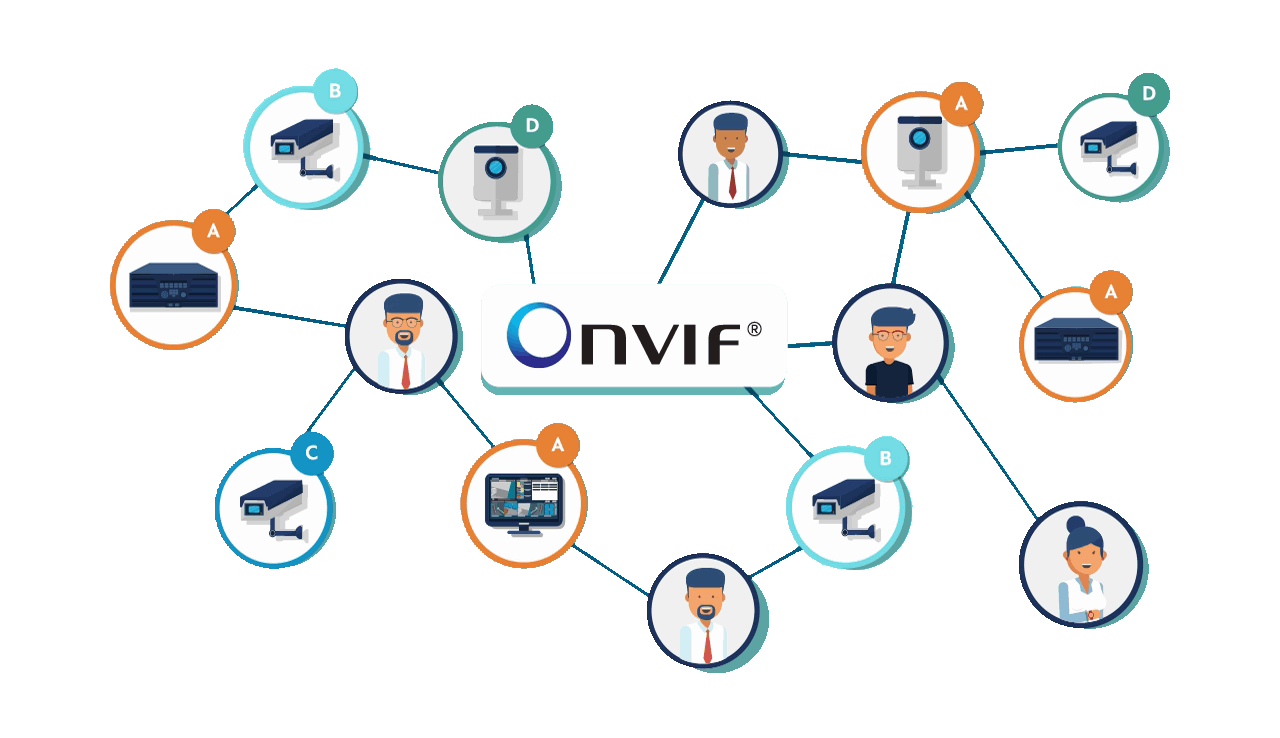
There are two ways to pull the IP camera stream on AMS:
- Using the ONVIF URL
- Using the direct RTSP URL
Let’s have a look at how to pull a stream from an IP camera.
Add IP Camera - ONVIF URL
-
Go to the management panel, select live from applications, then click on New Live Stream and select IP Camera.
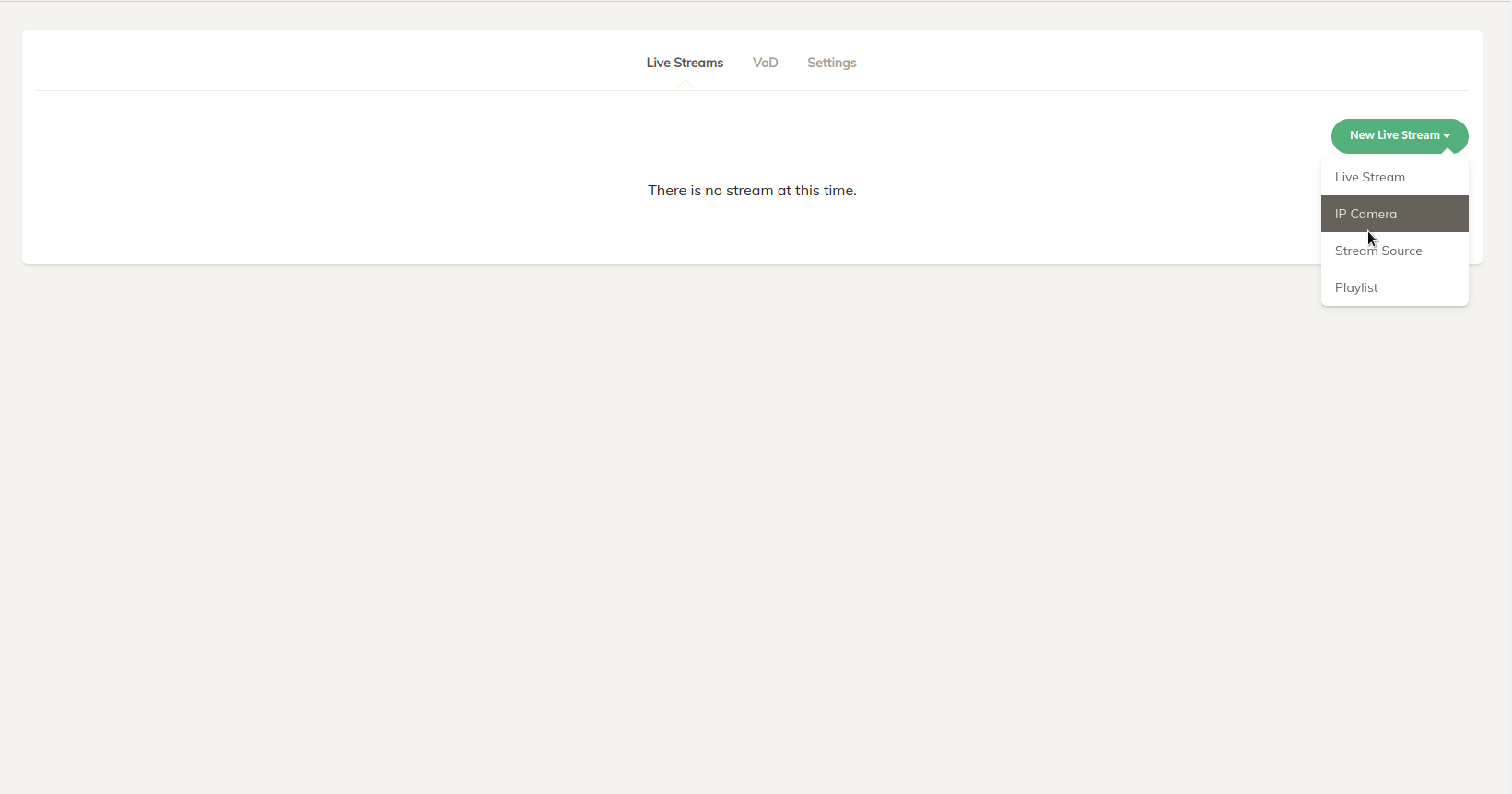
-
Fill in the Stream Name, Camera Username, Camera Password and any custom StreamId.
-
You should add the ONVIF URL of the IP camera. Generally, it is in the following format:
IP-ADDRESS-OF-IPCAMERA:ONVIF PORT. -
If you don't know the ONVIF URL, you can use the Auto Discover feature. If the IP camera and the server are on the same network, the Ant Media server can discover them automatically.
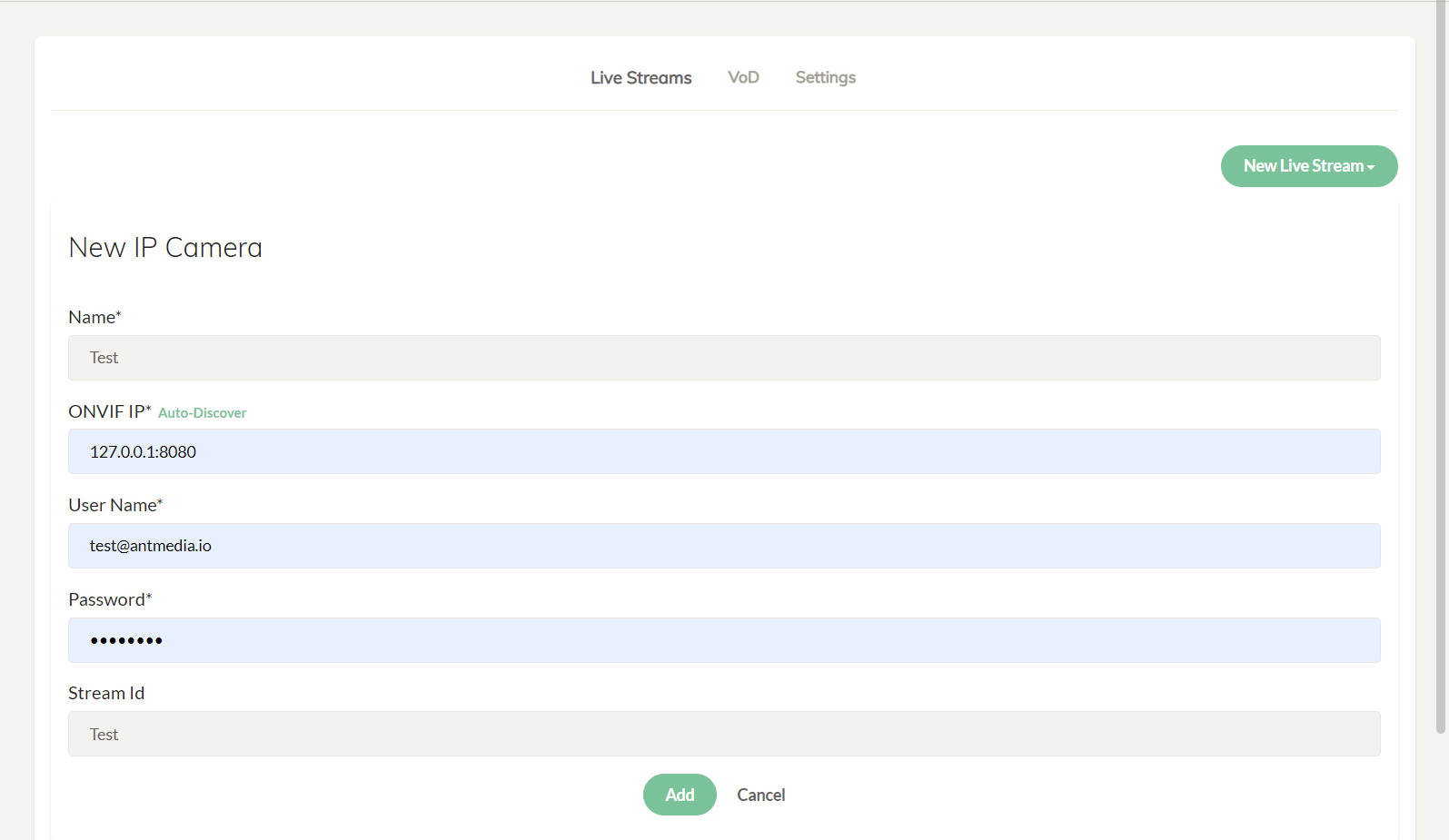
If you want to use a secured domain instead of an IP address, make sure to prepend with the http(s) e.g.
https://dynamic.dns.net:443
Add IP Camera - RTSP URL
If the IP camera does not support the ONVIF, then a direct RTSP URL can also be used to pull the stream directly on the Ant Media Server.
If the IP Camera is added directly using the RTSP URL, then the CRUD and PTZ operations cannot be performed on it using the AMS APIs.
To add an IP camera with an RTSP URL, follow these steps:
- First, log in to the management panel. select live from applications, and click on New Live Stream > Stream Source. Define stream name, RTSP URL, and stream Id.
- AMS starts to pull the camera stream automatically
- As the stream starts to pull, you can watch it from the AMS panel.
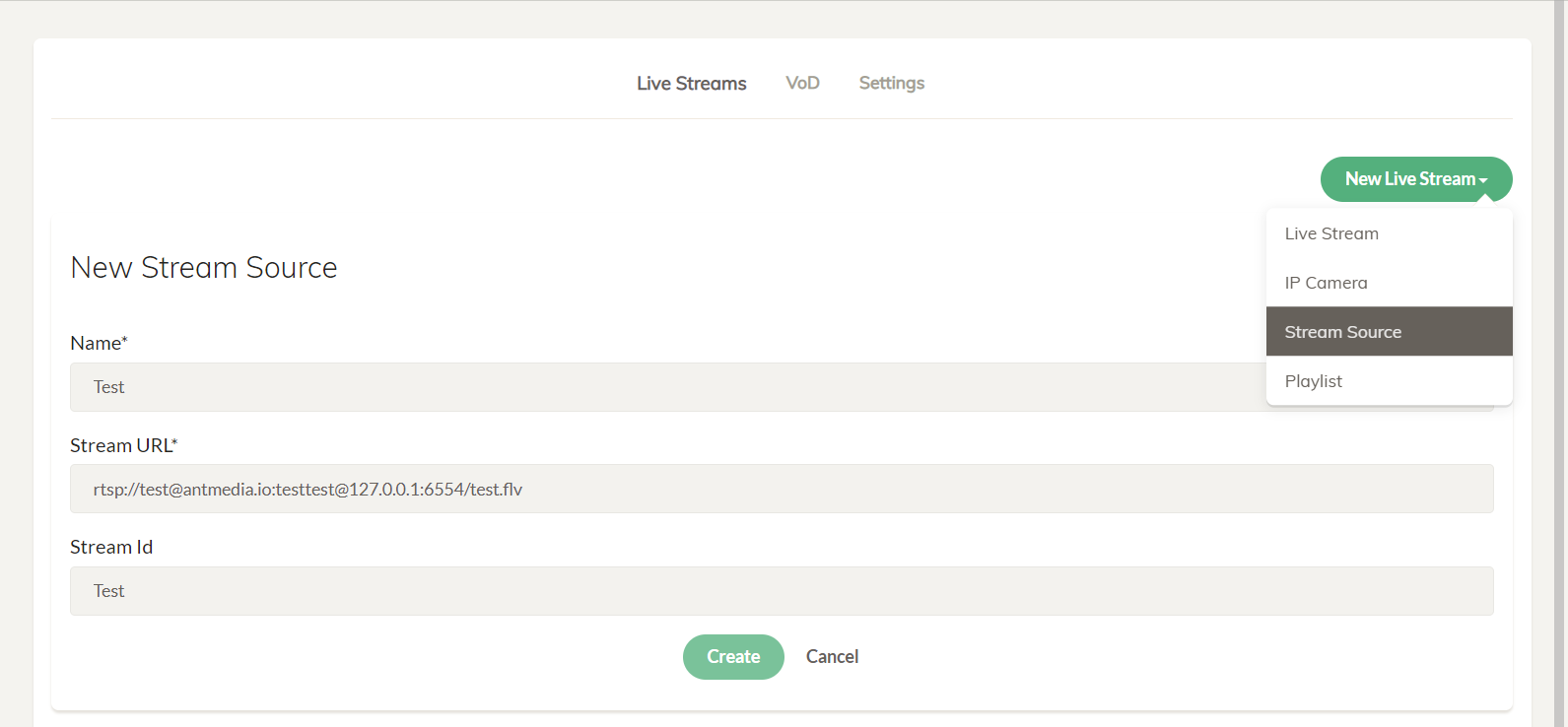
You can learn more about Stream Source in the next section.
RTSP Transport Type
In some cases, the RTSP camera does not start and shows the status as preparing on the dashboard. By default, the RTSP pull transport type is set to pull the stream with both TCP and UDP but sometimes the camera only supports only TCP or UDP at a time, so you can change it with the application settings.
Under the application's Advanced settings, there is the below property:
"rtspPullTransportType": "3",
- If it is 1, the stream can be pulled with both TCP.
- If it is 2, the stream can be pulled with UDP only.
- If it is 3, the stream can be pulled with both UDP and TCP.
If the camera is accessible via FFMPEG or VLC but still does not start pulling on the AMS, try changing this parameter.
IP Camera Playback
If IP cameras are accessible and properly configured, Ant Media Server adds their streams as a live stream and begins to pull streams from them. The management panel displays its current status. To watch the stream, click the Play button.
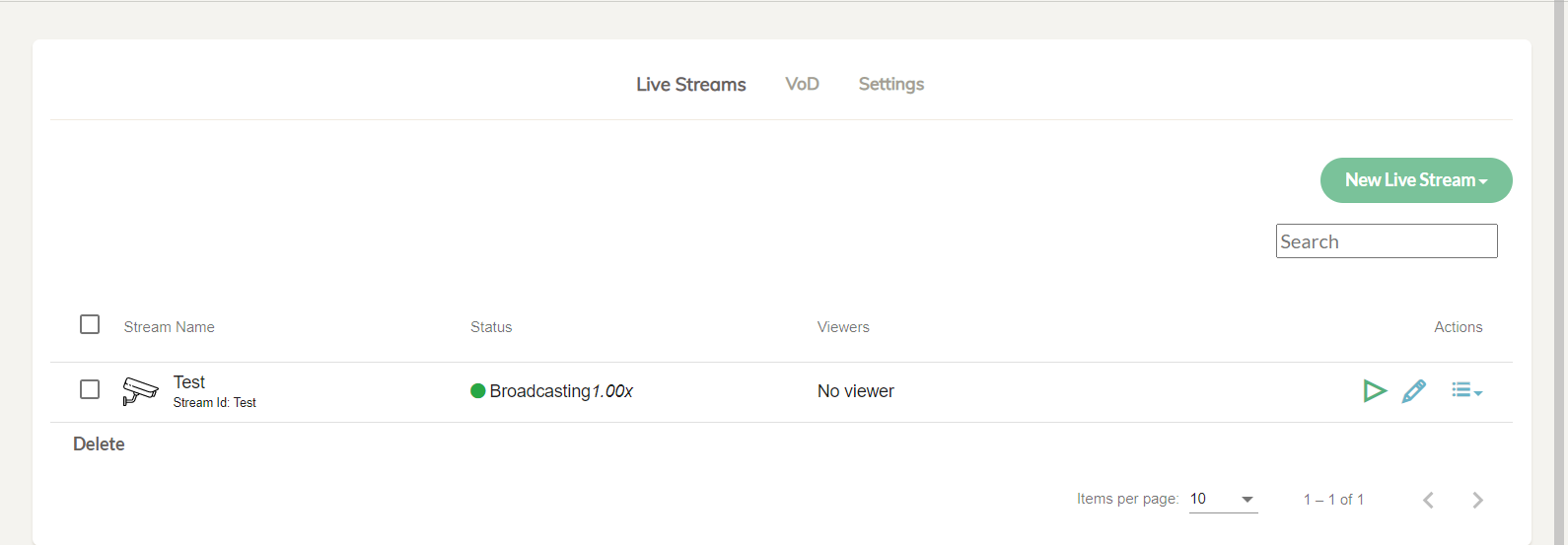
The IP camera stream can be monitored with any output protocol, like WebRTC, HLS, DASH, and LL-HLS. Check out the playback section for more details.
Check out the recording documentation to record the IP camera streams.
Rest API to add IP Camera Stream
This Rest API can be used to create the live stream.
curl -X POST -H "Content-Type: application/json" "https://IP-address-or-domain:Port/live/rest/v2/broadcasts/create?autoStart=false" -d '{
"type":"ipCamera","name":"test","streamId":"test","ipAddr": "127.0.0.1:8080","username": "camera-username","password":"camera-password"}'