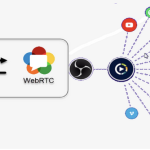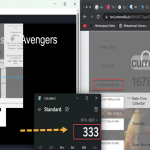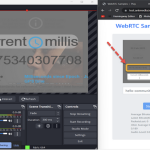RTC Studio plugin for Ant Media Server seamlessly integrates WebRTC with OBS. It offers unparalleled ultra-low latency of 20ms P2P (peer-to-peer) streaming and smooth, high-quality media server streaming at scale.
The plugin is created by RTC League, the Winner of the Real-Time Streaming Hackathon (2023/Q1) organized by Ant Media. RTC Studio empowers users to harness the full potential of real-time streaming with OBS and Ant Media Server.
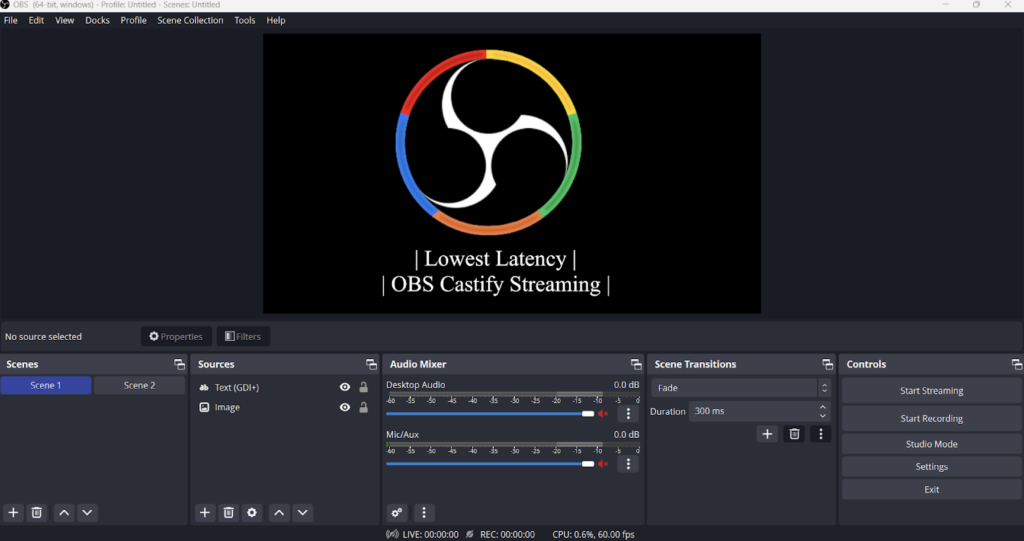
RTC Studio plugin for Ant Media Server is the ideal solution for broadcasters and content creators looking to deliver top-quality, real-time content to their audience. Get started with RTC Studio today and take your streaming to new heights!
- Effortless integration with OBS and Ant Media Server
- Real-time streaming with ultra-low 20ms P2P latency
- High-quality media server streaming at scale
- User-friendly deployment and usage for all users
- Comprehensive support and documentation
Before starting, ensure you have the following:
- Active Ant Media Server (AMS) license
- RTC Studio client installed on your PC or Mac
- Ant Media WebSocket URI and Stream ID
- Download and install the RTC Studio client from our RTC League Website.
- Open the OBS settings panel by clicking on the “Settings” button in the “Controls” menu.
- Click on the “Stream” option in the Settings panel.
- Enter your Ant Media Server’s WebSocket URI and Stream ID in the corresponding fields on OBS.
- Select “h264” from the Video Codec dropdown menu (recommended for optimal compatibility).
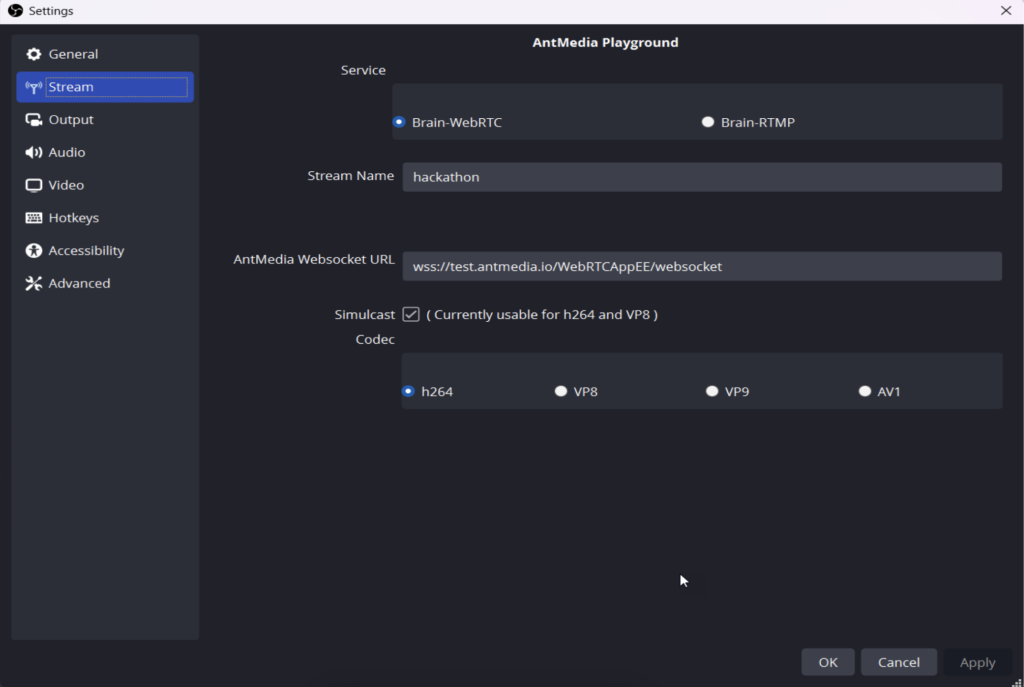
- Set up your microphone and camera in OBS.
- Click “Start Streaming” in OBS to begin broadcasting.
- Your real-time, low-latency stream will now be available on your Ant Media Server or custom player based on Ant Media API.
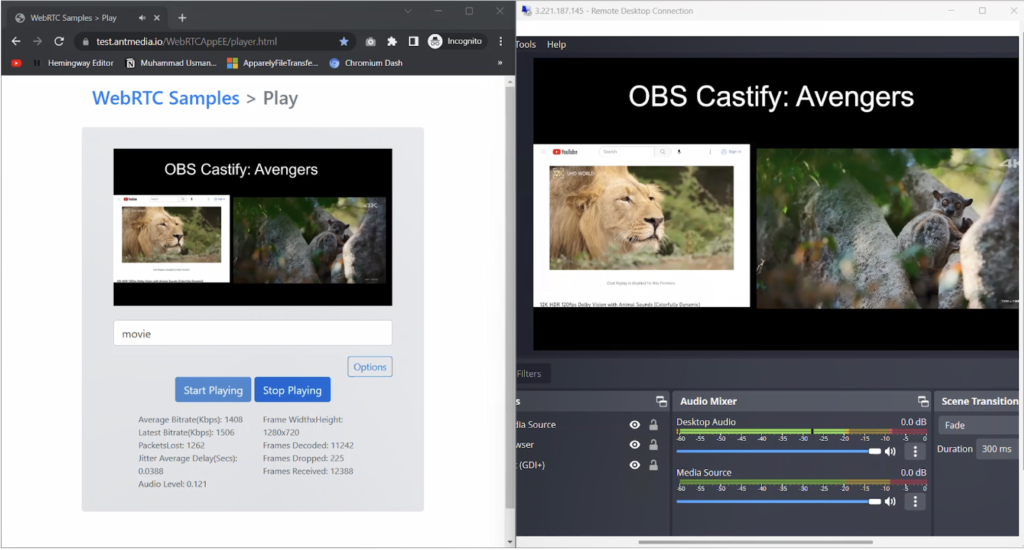
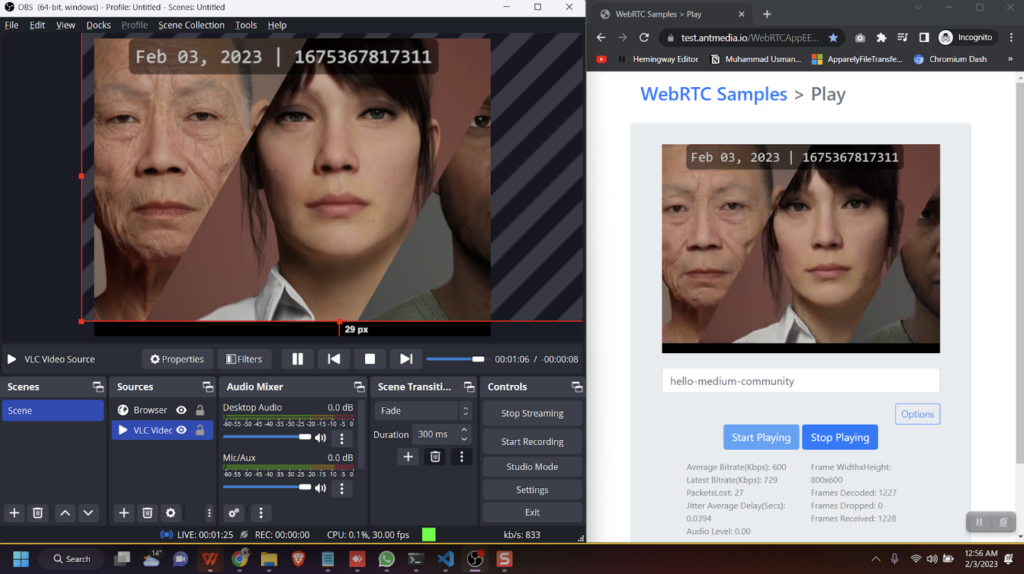
Contact the developer through the following channels:
- Email via support@rtcleague.com
- Contact via website
CEO Muhammad Atif Bashir – LinkedIn Profile
CTO Muhammad Usman Bashir – LinkedIn Profile