In this blog post, we’ll explore the best practices for deploying, configuring, and using Media Push. Media Push is a powerful tool that allows you to record conferences, capture any web page, merge video streams, create custom layouts, and much more.
While Media Push is an incredible tool, it does come with a cost—it runs on top of headless Chrome to achieve these advanced functionalities. This means it needs to decode, render, merge, and record videos, which can put a significant load on your CPU.
If Media Push runs on the same server as your primary Ant Media Server, it can lead to high resource usage, causing performance issues or unexpected behavior. To prevent this, a better approach is to deploy Media Push on a separate server.
In this post, we’ll walk through the best way to set up Media Push while ensuring optimal performance and stability.
Architecture Summary
Lets define how will the architecture look like, we already have Ant Media Server running for our streaming workflow, now we will create a new server instance in the same network, we will install Ant Media Server on this new server node, connect it in Cluster Mode and setup Media push Plugin on this node, this node will be responsible for running our media push pipelines for merging / recording etc, so that our main Ant Media Server does not get effected by Media Push CPU consumption, we will also setup a Load Balancer which will be responsible for forwarding the Media Push request to the new server we created for handling media push specific things.
Note: for the sake of this blog post we will refer the node which is responsible to handle our streaming workflow as Primary Node and Node which is responsible to handle Media Push related workflows as Media Push Worker Node.
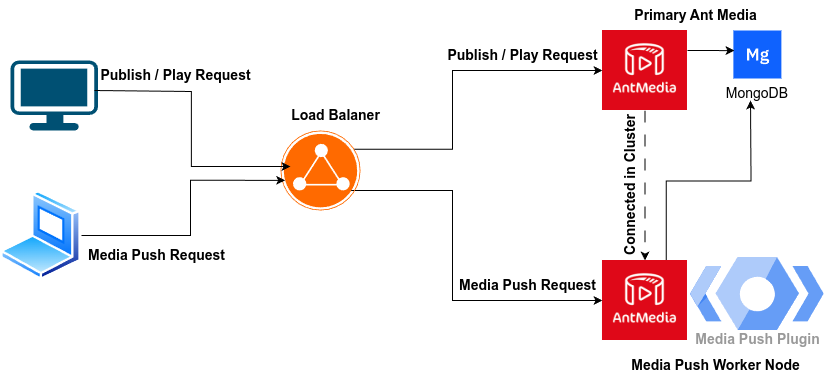
- Create a new Server Instance, Install Ant Media on New Node and connect both nodes in Cluster Mode
- Install Media Push on Media oon Push Worker Node.
- Install & Configure Nginx Load Balancer.
- Verify and Test The Setup.
Step 1:
Install Ant Media on New Node and connect in Cluster Mode
Lets Start a new EC2 server in AWS, if you are using any other cloud provider please create two new server using your cloud provider’s dashboard. One for Nginx and another for Media Push Worker Node.
I assume you already have one Ant Media Server running on your end (if not please create two servers and install ant media on both by following below instruction ). I have started one more instance with AWS.
Now we have two servers running, one will handle our stream workflow and another will handle our Media push workflow.

Installing Ant Media.
follow this instructions, to Install Ant Media Server, on our newly created machines.
Server ports
Open the Below Ports on all of the Servers.
- TCP: 80 (SSL)
- TCP: 5080 (HTTP)
- TCP: 5443 (HTTPS)
- UDP: 4200 (SRT)
- TCP : 1935 (RTMP)
- UDP: 50000-60000
- TCP: 5000
Setup Cluster
Ant Media Server has option for cluster mode where multiple Ant Media Server Instance can connect with each other and work together to handle high load.
for that We will need to install Mongodb and connect both of our Ant Media instance with mongodb
Install Mongodb
SSH into Primary Ant Media Node, and Install Mongodb by following these instructions. Make sure that Mongodb is bind to all the interfaces by correctly following this instruction.
Switch to Cluster Mode
Now that we have mongodb setup, we are ready to switch to cluster mode.
You will need to switch both Primary Ant Media Node as well as Media Push worker Node into cluster mode, ssh into both of the server which we installed Ant Media, on both the servers cd /usr/local/antmedia , follow the instructions here to switch them into cluster mode.
Now Both the server are connected in the cluster mode, to verify this login into the dashboard and Navigate to Cluster, you should see two node connected here.

Step 2: Install Media Push
SSH into Media Push Worker Node, follow the instructions here to install Media Push on the Worker Node.
Step 3: Install & Configure Nginx for Media Push
Note: Depending on your setup, if you were previously using standalone mode, please continue, otherwise if you were using cluster mode with NGINX already installed and configured, skip this step and proceed to the next section here.
SSH into Load Balancer Node and follow the below documentation for installing Nginx.
wget https://raw.githubusercontent.com/ant-media/Scripts/master/nginx/install_and_configure_nginx.sh && chmod +x install_and_configure_nginx.shWhen you run the script as shown below, it will perform the following tasks: Nginx installation, SSL installation with Let’s Encrypt, and configuration of Origin/Edge. for more option in the script check here.
./install_and_configure_nginx.sh -o "private_ip_of_primary_node" -e "private_ip_of_primary_node" -d example.comConfigure Media Push Node in Nginx
Follow the below steps to configure nginx to forward media push request to correct node, full sample configuration can be found here.
On the Nginx Config file with nano or vim
nano /etc/nginx/nginx.conf Search for http { and add the , below snippet inside the http { section, it should look something like here.
upstream media_push_worker {
ip_hash;
server 172.31.4.78:5080;
}Search for listen 4444 ssl; you will see a location directive. We will add one more location directive here which will be responsible for forwarding media push request to Media Push Worker Node. It should look something like here.
location ~* /media-push {
proxy_pass http://media_push_worker;
proxy_http_version 1.1;
proxy_set_header X-Forwarded-For $proxy_add_x_forwarded_for;
proxy_set_header Host $host;
proxy_set_header Upgrade $http_upgrade;
proxy_set_header Connection "Upgrade";
proxy_set_header X-Forwarded-Proto https;
}Step 4: Verify and Test The Setup.
Now that our configuration is done lets test if the media push request get forwarded to correct Node. All of the request related to media push should go to Media Push Worker Node.
Login to Media Push Node’s Dashboard. By going to
https://media_push_worker_node_ip:5443/Go to logs section.
curl -i -X POST -H "Accept: Application/json" -H "Content-Type: application/json" "https://Load_Balancer_IP:4444/LiveApp/rest/v1/media-push/start?streamId=test" -d '{"url": "https://antmedia.io/", "width": 1280, "height": 720}'
You should see logs something like this here, this will confirm that the Media push request is send to correct node.
Check the logs for Media Push you sould see similar logs with the followings.
io.antmedia.plugin.MediaPushPlugin - Creating chrome session for streamId:test and windows wxh:1280x720Conclusion
In this blog post, we explored how to optimize the performance of Ant Media Server by deploying the Media Push Plugin on a separate server. This approach ensures that resource-intensive tasks, such as recording conferences and merging video streams, do not impact the main streaming services. By configuring a load balancer to direct Media Push requests to this dedicated server, we maintain a stable and efficient streaming environment, enhancing the overall reliability of our media services.


