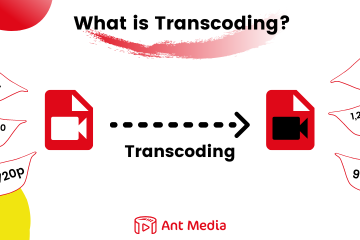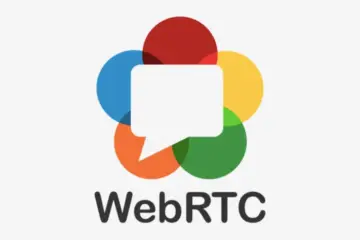In the world of live streaming and video streaming, effectively monitoring user statistics is crucial. For Ant Media Server users, using the right tools is of great importance in terms of performance optimisation and improving the user experience. In this article, we will explain step-by-step how to process Ant Media Server Analytics logs and how to integrate them with New Relic.
New Relic is a software analytics and performance monitoring platform that helps monitor and optimize applications and infrastructure in real-time. It provides detailed insights into the performance, reliability, and scalability of web applications, microservices, and cloud infrastructure.
Since v2.10.0 of AMS, analytics logs have been provided to monitor important statistics for users. These logs are located at /var/log/antmedia/ in JSON format, named ant-media-server-analytics.log. This structure allows you to transfer your logs to any log management server and process them in various ways.
For now, analytics logs provide the following important statistics:
- Key Frame Interval per stream
- Total data transfer per user
- Publisher statistics (streamId, application name, codecs, height, width, resolution, etc)
- WebRTC, HLS and DASH viewer count
- Publishing and playing start/end times
- Subscriber IDs and statistics
- Tokens
- Stream duration
With this information, you can thoroughly analyse your streaming performance and improve the user experience.
Installation and Use of New Relic
After creating and logging into your New Relic account, follow these steps to configure and install the New Relic Client on the server where your Ant Media Server is installed.
Step 1: Install New Relic
- Select from the side bar, All Entities > Add Data > Linux Logs > Create a new key
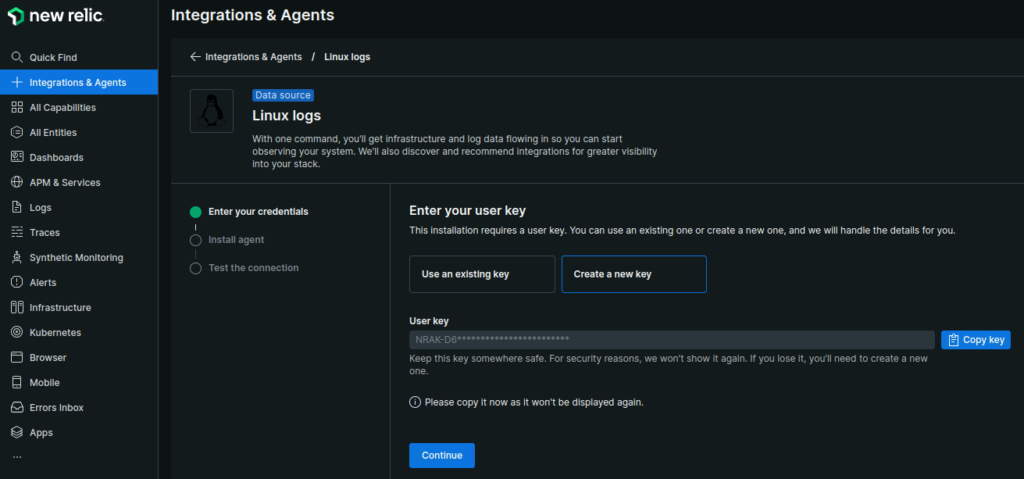
- Copy the command and install the Agent on the instance where Ant Media Server installed.
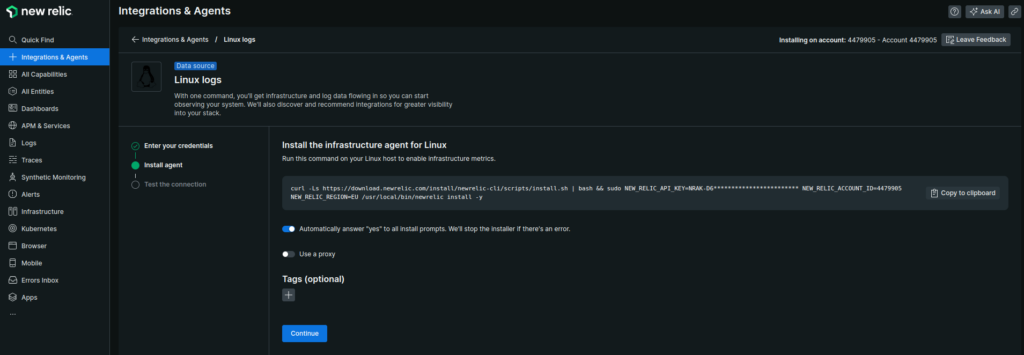
curl -Ls https://download.newrelic.com/install/newrelic-cli/scripts/install.sh | bash && sudo NEW_RELIC_API_KEY=NRAK-************YI91R NEW_RELIC_ACCOUNT_ID=44799 NEW_RELIC_REGION=EU /usr/local/bin/newrelic install -yStep 2: Configure New Relic
To process only Ant Media Server’s Analytics logs in New Relic, delete all the YAML files under /etc/newrelic-infra/logging.d folder and create a new file named antmedia.yaml with the following lines:
logs:
- name: antmedia
file: /var/log/antmedia/ant-media-server-analytics.log
attributes:
logtype: customRestart the New Relic infrastructure service to activate the configuration:
sudo systemctl restart newrelic-infra.serviceOnce you complete these steps, your logs will start being transferred to New Relic.
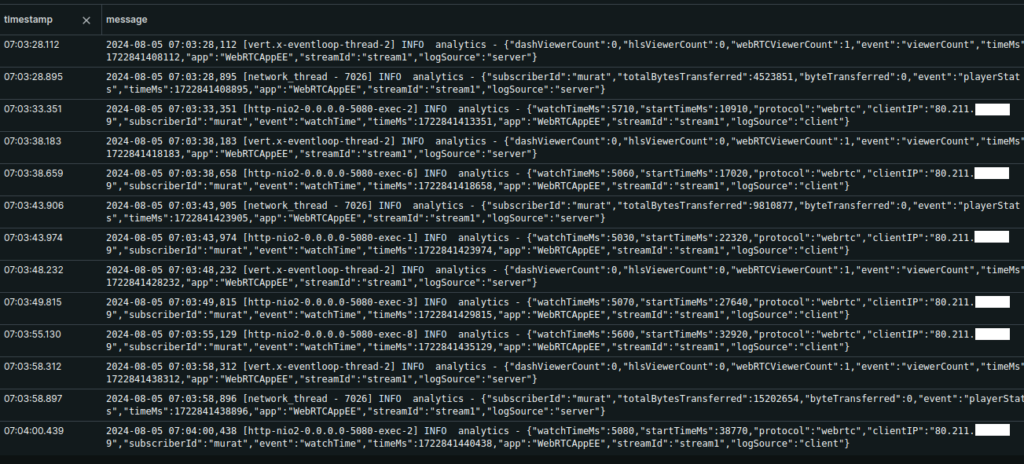
Step 3: Log Parsing
We need to add log parse on New Relic to process logs for each event. You can perform a parsing process suitable for your log format using the log parsing tools provided by New Relic. This step is critical for correctly interpreting and analyzing your logs.
Let’s create the rules by clicking Logs > Parsion Logs > Create parsin rule. Unfortunately, there is no Import/Export feature in New Relic Parsing Rules, so you need to create the parsing rule for each event manually, as below:
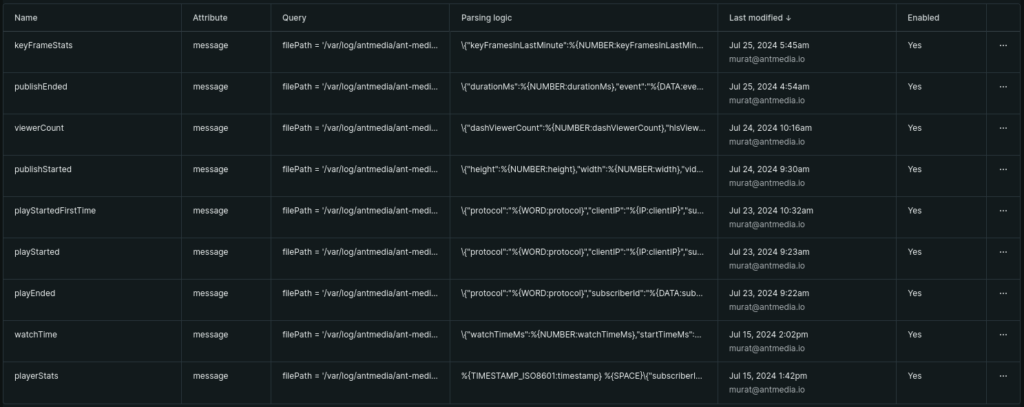
NOTE:
1. Please make sure that their is no blank space in the fields while creating the parsing rules.2. You can also create more parsing rules and dashboard charts according to the analytics log entries.
3. The parsing rule format and the original log entry format in analytics logs should be matched for correct logging and data fetching.
You need to create the following parsing rules in your New Relic account to fetch the logs.
Name: keyFrameStats
Field to parse: messages
Filter logs based on NRQL: filePath = '/var/log/antmedia/ant-media-server-analytics.log'
Parsing rule: \{"keyFramesInLastMinute":%{NUMBER:keyFramesInLastMinute},"keyFrameIntervalMs":%{NUMBER:keyFrameIntervalMs},"event":"%{DATA:event}","timeMs":%{NUMBER:timeMs},"app":"%{DATA:app}","streamId":"%{DATA:streamId}","logSource":"%{DATA:logSource}"\}
Name: publishEnded
Field to parse: messages
Filter logs based on NRQL: filePath = '/var/log/antmedia/ant-media-server-analytics.log'
Parsing rule: \{"durationMs":%{NUMBER:durationMs},"event":"%{DATA:event}","timeMs":%{NUMBER:timeMs},"app":"%{DATA:app}","streamId":"%{DATA:streamId}","logSource":"%{DATA:logSource}"\}
Name: viewerCount
Field to parse: messages
Filter logs based on NRQL: filePath = '/var/log/antmedia/ant-media-server-analytics.log'
Parsing rule: \{"dashViewerCount":%{NUMBER:dashViewerCount},"hlsViewerCount":%{NUMBER:hlsViewerCount},"webRTCViewerCount":%{NUMBER:webRTCViewerCount},"event":"%{DATA:event}","timeMs":%{NUMBER:timeMs},"app":"%{DATA:app}","streamId":"%{DATA:streamId}","logSource":"%{DATA:logSource}"\}
Name: publishStarted
Field to parse: messages
Filter logs based on NRQL: filePath = '/var/log/antmedia/ant-media-server-analytics.log'
Parsing rule: \{"height":%{NUMBER:height},"width":%{NUMBER:width},"videoCodec":"%{DATA:videoCodec}","audioCodec":"%{DATA:audioCodec}","protocol":"%{WORD:protocol}","event":"%{DATA:event}","timeMs":%{NUMBER:timeMs},"app":"%{DATA:app}","streamId":"%{DATA:streamId}","logSource":"%{DATA:logSource}"\}
Name: playStartedFirstTime
Field to parse: messages
Filter logs based on NRQL: filePath = '/var/log/antmedia/ant-media-server-analytics.log'
Parsing rule: \{"protocol":"%{WORD:protocol}","clientIP":"%{IP:clientIP}","subscriberId":"%{DATA:subscriberId}","event":"%{DATA:event}","timeMs":%{NUMBER:timeMs},"app":"%{DATA:app}","streamId":"%{DATA:streamId}","logSource":"%{DATA:logSource}"\}
Name: playStarted
Field to parse: messages
Filter logs based on NRQL: filePath = '/var/log/antmedia/ant-media-server-analytics.log'
Parsing rule: \{"protocol":"%{WORD:protocol}","clientIP":"%{IP:clientIP}","subscriberId":"%{DATA:subscriberId}","event":"%{DATA:event}","timeMs":%{NUMBER:timeMs},"app":"%{DATA:app}","streamId":"%{DATA:streamId}","logSource":"%{DATA:logSource}"\}
Name: playEnded
Field to parse: messages
Filter logs based on NRQL: filePath = '/var/log/antmedia/ant-media-server-analytics.log'
Parsing rule: \{"protocol":"%{WORD:protocol}","subscriberId":"%{DATA:subscriberId}","event":"%{DATA:event}","timeMs":%{NUMBER:timeMs},"app":"%{DATA:app}","streamId":"%{DATA:streamId}","logSource":"%{DATA:logSource}"\}
Name: watchTime
Field to parse: messages
Filter logs based on NRQL: filePath = '/var/log/antmedia/ant-media-server-analytics.log'
Parsing rule: \{"watchTimeMs":%{NUMBER:watchTimeMs},"startTimeMs":%{NUMBER:startTimeMs},"protocol":"%{WORD:protocol}","clientIP":"%{IP:clientIP}","subscriberId":"%{DATA:subscriberId}","event":"%{DATA:event}","timeMs":%{NUMBER:timeMs},"app":"%{DATA:app}","streamId":"%{DATA:streamId}","logSource":"%{DATA:logSource}"\}
Name: playerStats
Field to parse: messages
Filter logs based on NRQL: filePath = '/var/log/antmedia/ant-media-server-analytics.log'
Parsing rule: \{"subscriberId":"%{USERNAME:subscriberId}","totalBytesTransferred":%{INT:totalBytesTransferred},"byteTransferred":%{INT:byteTransferred},"event":"%{WORD:event}","timeMs":%{NUMBER:timeMs},"app":"%{WORD:app}","streamId":"%{USERNAME:streamId}","logSource":"%{WORD:logSource}"\}Step 4: New Relic Dashboard Deployment
We have done the hardest part, now you just need to import the dashboard from here under Dashboard > Import dashboard.
NOTE:
Please do not forget to change the account ID of your New Relic account in the dashboard json while importing."accountIds": [ 0000000 //replace your account ID in whole json ],
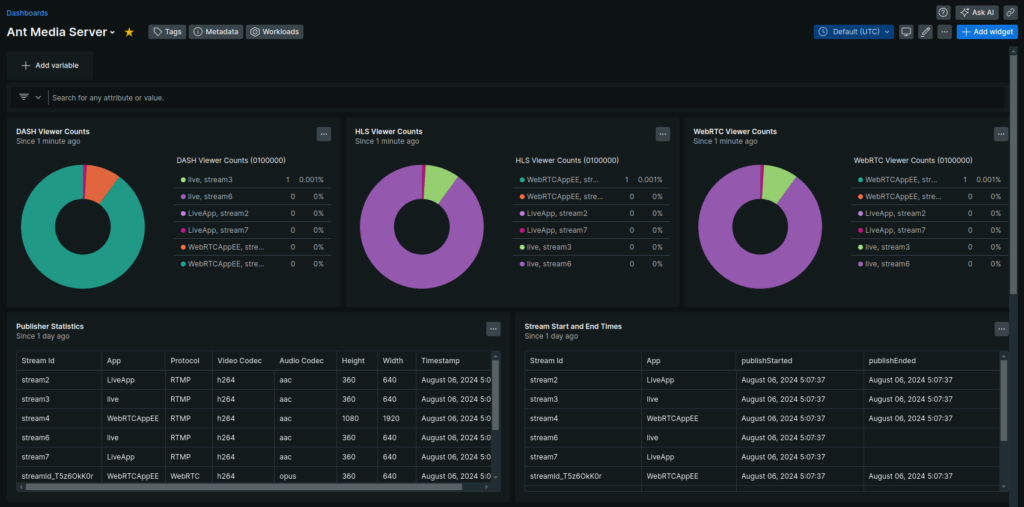
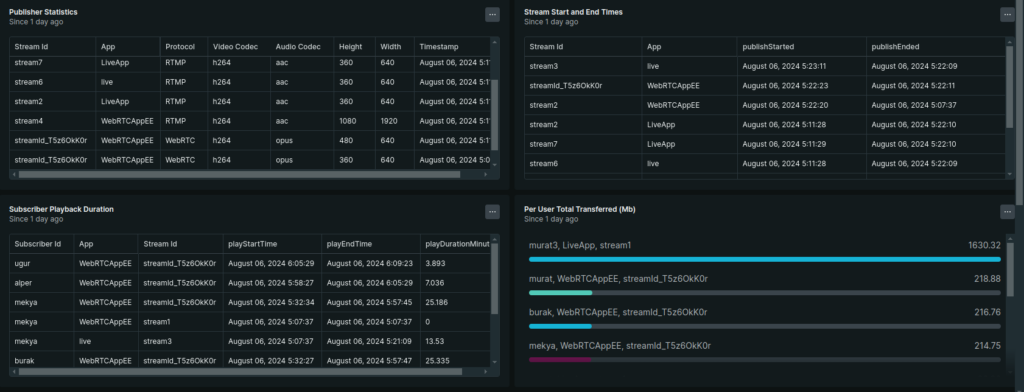
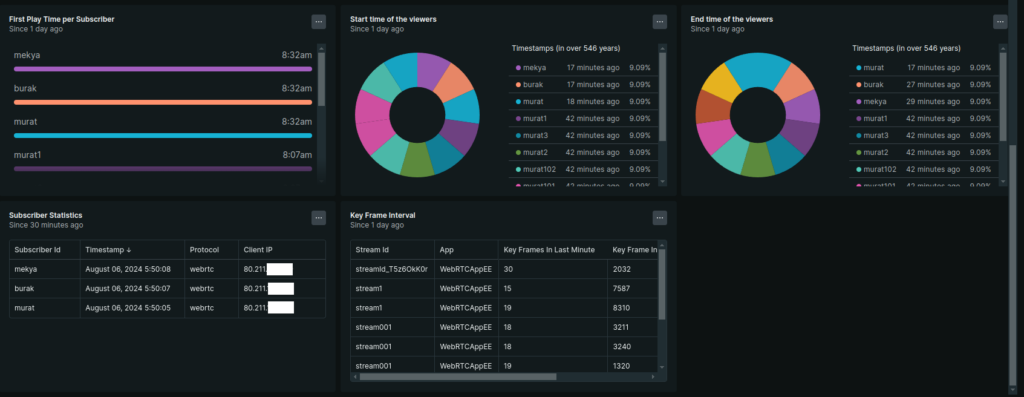
Conclusion
In summary, integrating AMS Analytics logs with New Relic allows Ant Media Server users to efficiently monitor and optimize streaming performance. This integration provides real-time insights, helping to ensure a reliable and scalable streaming experience.
If you wish, you can customize the dashboard according to your preferences by using NRQL queries.
If you have questions or need any support, contact us via a form, schedule a meeting to have a coffee and chat, or write directly to contact@antmedia.io so that we can democratize live streaming together.
Enjoy streaming!