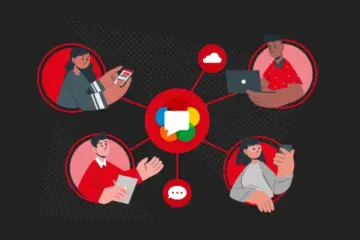Helm is a powerful tool that simplifies the management of applications on Kubernetes. With Helm, you can easily deploy, upgrade, and control versions of your applications, all with just a few simple commands.
This post will guide you through the steps of deploying Ant Media Server to Kubernetes using Helm. But what I find the most exciting, is that you can create an Ant Media Server Cluster environment with just one click!
Helm supports installations on Ubuntu and other distros. Before installing Helm on any operating system, it is necessary to set up a Kubernetes cluster.
If Helm is not installed on your computer, you can follow the steps below for Ubuntu 20.04 and check this link for other distro downloads.
Prerequisites
- Kubernetes >= 1.23 (Your cluster must be ready and accessible)
- Helm v3
- cert-manager
Installing Helm
Install the helm tool by executing the commands below.
curl https://baltocdn.com/helm/signing.asc | gpg --dearmor | sudo tee /usr/share/keyrings/helm.gpg > /dev/null sudo apt-get install apt-transport-https --yes echo "deb [arch=$(dpkg --print-architecture) signed-by=/usr/share/keyrings/helm.gpg] https://baltocdn.com/helm/stable/debian/ all main" | sudo tee /etc/apt/sources.list.d/helm-stable-debian.list sudo apt-get update sudo apt-get install helm
Install the Ant Media Server Helm Chart
Helm charts are used to describe what needs to be installed on the Kubernetes cluster using Helm.
The chart contains all the necessary information about the application or service, including its dependencies, configuration settings, and resource requirements.
When you use Helm to install an application, it reads the chart and installs all the required components onto the Kubernetes cluster.
Ant Media Server Helm chart installs the following:
- MongoDB deployment
- Origin deployment
- Edge Deployment
- Ingress controller
To get started, add the Ant Media Server repository to Helm and then install it as follows.
helm repo add antmedia https://ant-media.github.io/helm
helm repo update
helm install antmedia antmedia/antmedia --set origin={origin}.{example.com} --set edge={edge}.{example.com} --namespace antmedia --create-namespace
After the installation is finished you’ll have:
- 1 MongoDB pod
- 1 Ant Media Origin pod
- 1 Ant Media Edge pod
- Nginx Ingress will be installed (Go to the bottom of the page for available parameters.)
The output of kubectl get pods -n antmedia will be as follows.
NAME READY STATUS RESTARTS AGE
ant-media-server-edge-7d8fd58f94-dwqbs 1/1 Running 0 2m15s
ant-media-server-origin-57d974f4f7-655rf 1/1 Running 0 2m15s
antmedia-ingress-nginx-controller-6b49f64bfc-zbblx 1/1 Running 0 2m15s
mongo-69888cbbb9-d2zrc 1/1 Running 0 2m15sIf the installation went as expected, run kubectl get ingress -n antmedia command to get your Ingress IP address and then update your DNS according to the ingress IP address and hostnames.
kubectl get ingress -n antmediaExample Output
NAME CLASS HOSTS ADDRESS PORTS AGE
ant-media-server-origin <none> origin.antmedia.cloud x.x.x.x 80, 443 9m45s
ant-media-server-edge <none> edge.antmedia.cloud x.x.x.x 80, 443 9m55sYou can do a DNS query as follows.
dig origin.antmedia.cloud +noall +answer
dig edge.antmedia.cloud +noall +answerExample output:
root@murat:~# dig edge.antmedia.cloud +noall +answer
edge.antmedia.cloud. 300 IN A x.x.x.xIf the result of this output is your Ingress IP address, your DNS has been updated so you can access via HTTPS (self-signed) or HTTP.
Install SSL
By default, a self-signed certificate comes in the Ant Media Server Kubernetes structure that you install with Helm. If you prefer, you can replace it with your own certificate or follow the steps below for a free Let’s Encrypt certificate.
Install Custom Certificate
kubectl create -n antmedia secret tls ${CERT_NAME} --key ${KEY_FILE} --cert ${CERT_FILE} Install Let’s Encrypt Certificate
This can all be done using a script we have prepared below or a step-by-step installation.
wget https://raw.githubusercontent.com/ant-media/helm/add_helm_repo/ams-k8s-ssl.sh
bash ams-k8s-ssl.shThen wait for the certificate to be created.
If everything went well, the output of the kubectl get -n antmedia certificate command will show the value True as follows.
NAME READY SECRET AGE
antmedia-cert-origin True antmedia-cert-origin 21m
antmedia-cert-edge True antmedia-cert-edge 24mThen you can reach the Ant Media Edge/Origin instances over HTTPS.
https://{origin}.{example}.{com}
https://{edge}.{example}.{com}
Parameters
You can customize the Ant Media Cluster installation using the following parameters.
| Parameter | Description | Default |
| image | image repository | antmedia/enterprise:latest |
| origin | Domain name of Origin server | {} |
| edge | Domain name of Edge server | {} |
| hostNetwork | If false, use turn server | true |
| mongodb | MongoDB host | mongo |
| autoscalingOrigin.targetCPUUtilizationPercentage | Target CPU utilization percentage for autoscaler for Origin | 60 |
| autoscalingOrigin.minReplicas | Minimum number of deployment replicas for the compute container | 1 |
| autoscalingOrigin.maxReplicas | Maximum number of deployment replicas for the compute container | 10 |
| autoscalingEdge.targetCPUUtilizationPercentage | Target CPU utilization percentage for autoscaler forEdge | 60 |
| autoscalingEdge.minReplicas | Minimum number of deployment replicas for the compute container | 1 |
| autoscalingEdge.maxReplicas | Maximum number of deployment replicas for the compute container | 10 |
Example Usage
helm install antmedia antmedia/antmedia --set origin=origin.antmedia.io --set edge=edge.antmedia.io --set autoscalingEdge.targetCPUUtilizationPercentage=20 --set autoscalingEdge.minReplicas=2 --namespace antmedia --create-namespaceHere above you can check our latest video about how to make an auto-scaling cluster with helm.