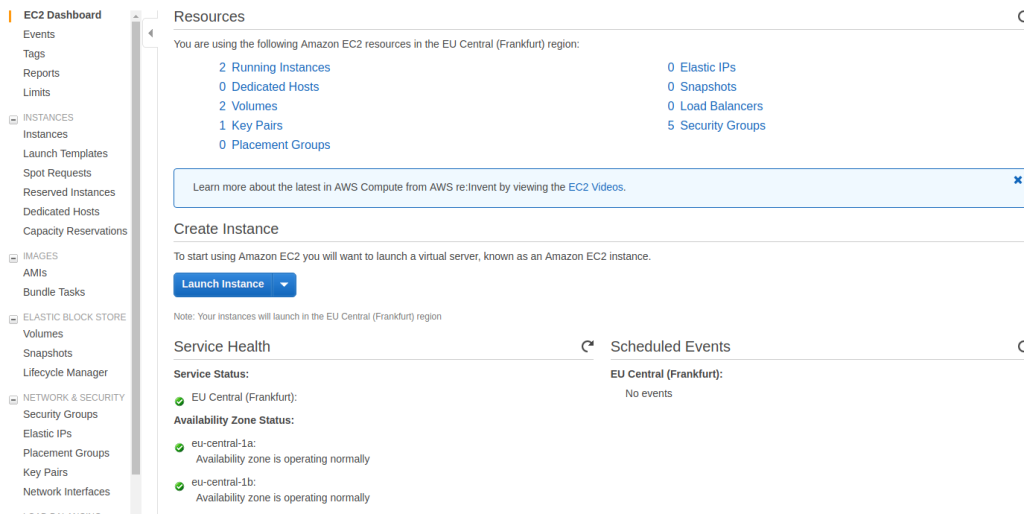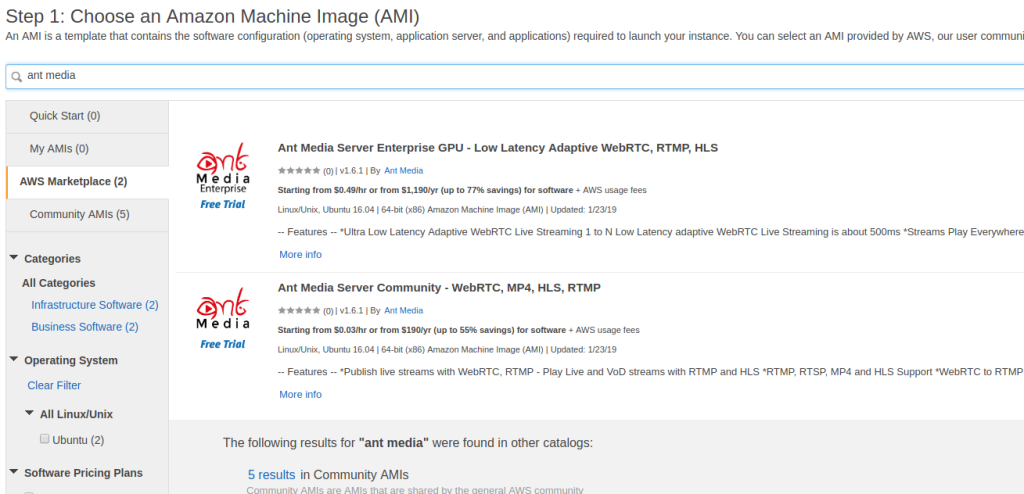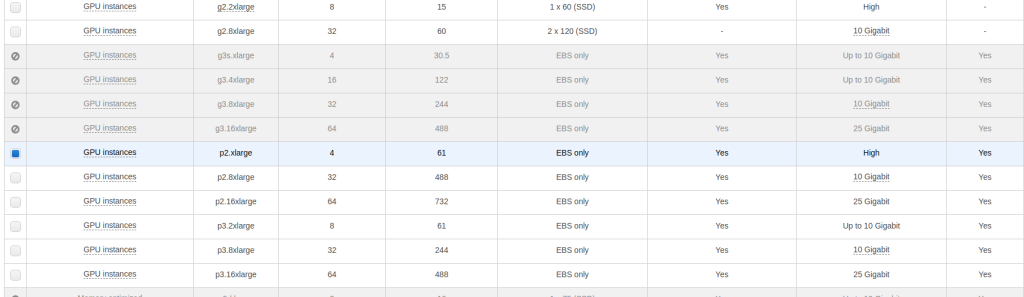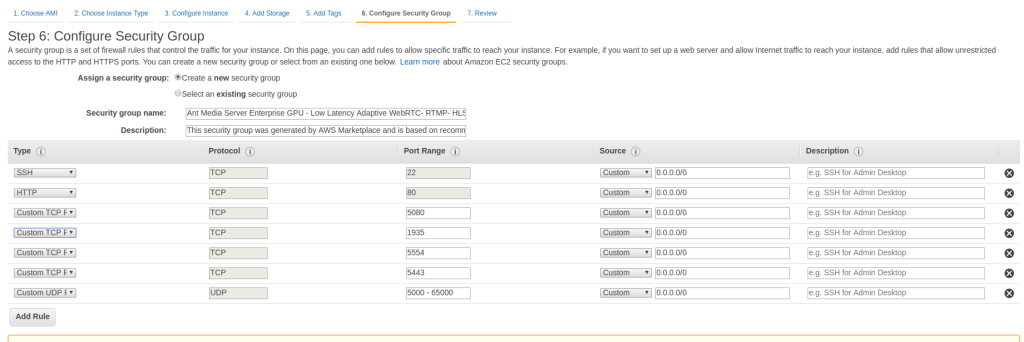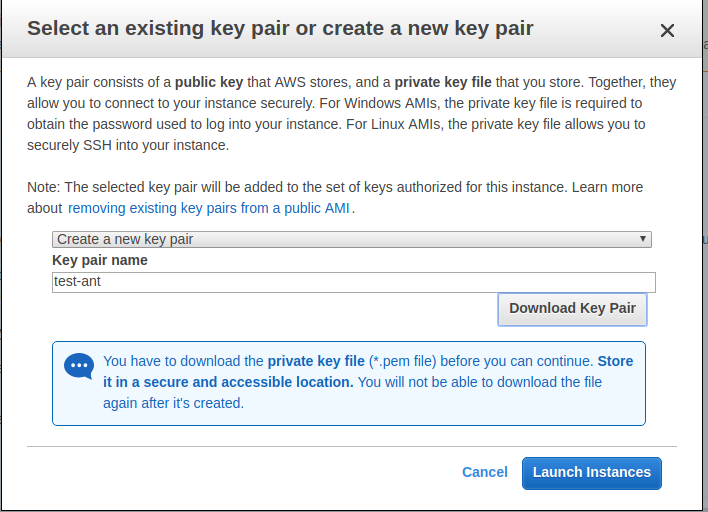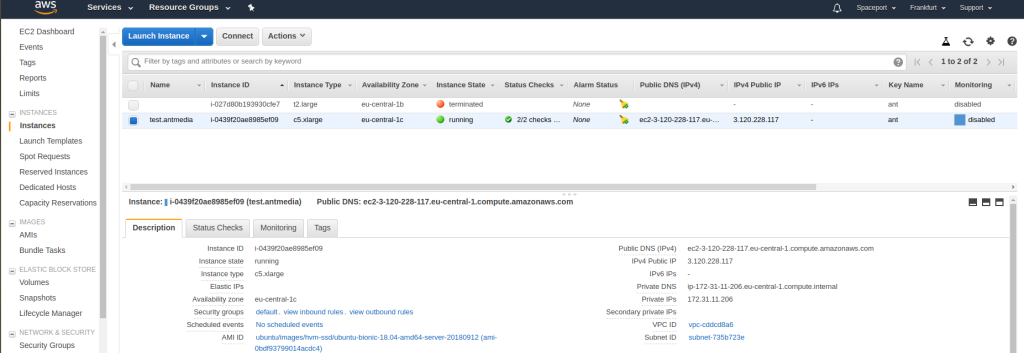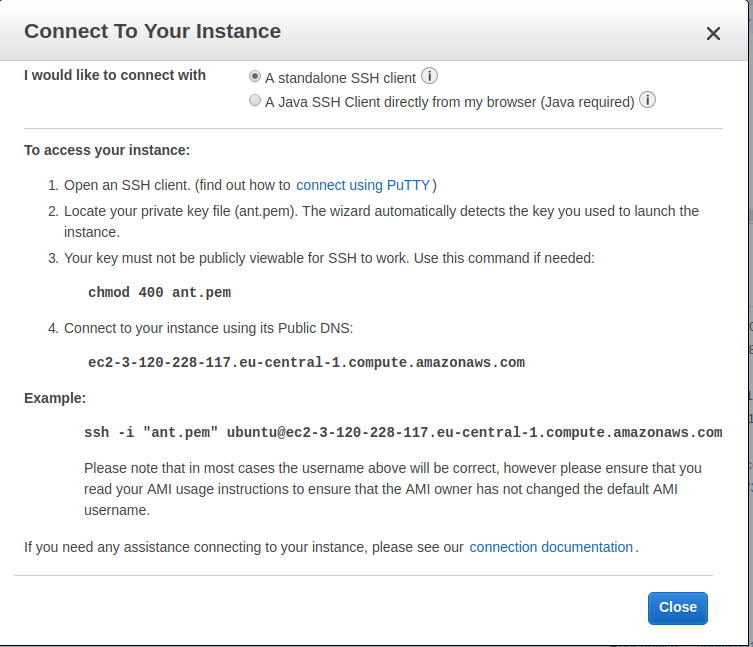After logging in to AWS Console, you will see the list of AWS Services. Click on the EC2 (Elastic Computing).
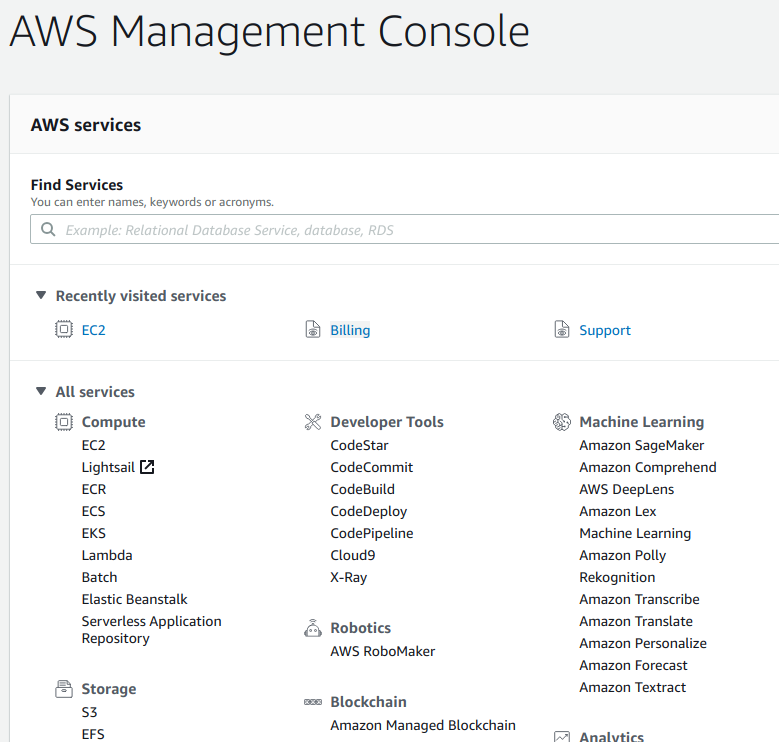
EC2 dashboard shows a summary of current resources. Click on Launch Instance button.
At this stage, you need to select Amazon Machine Image. You can either select pure Ubuntu Image or pre-installed custom images from the marketplace. To start Ant Media Server instance, first, click AWS Marketplace from the selection tab. Then use the search field to find Ant Media Server images. Click on the Ant Media Server image that fits your need.
After your image selection, you need to define the instance type which is compatible with the image.
Ant Media team defines security rules such as required ports etc during image preparation to provide a smooth Ant Media Server experience. You can define additional security rules but keep in mind that incorrect settings will prevent the server from running.
At the last stage, AWS creates a key file to connect your instance. If you have created before for your other instance, you can continue to use it for your new instance also. Do not forget to download the key file you have not before.
To connect your instance, select your instance and click the Connect button to get connection instructions.
You need to first configure permission of the key file correctly.
chmod 400 ant.pem